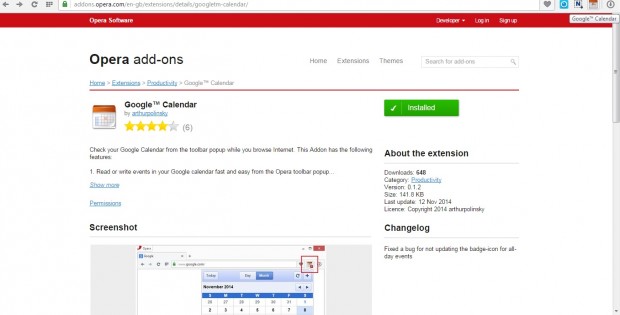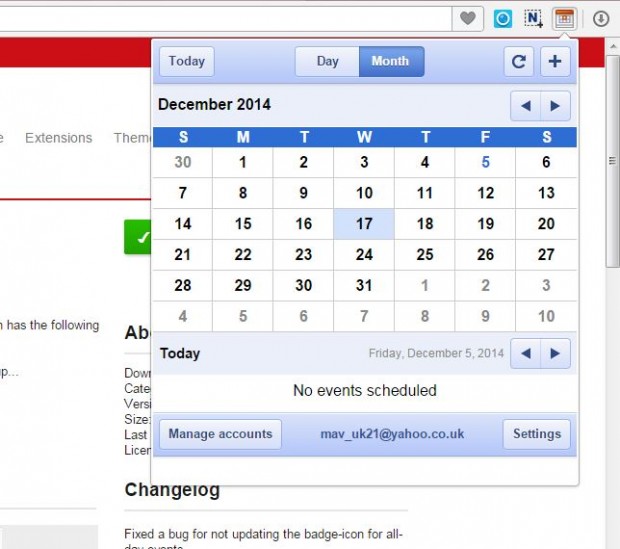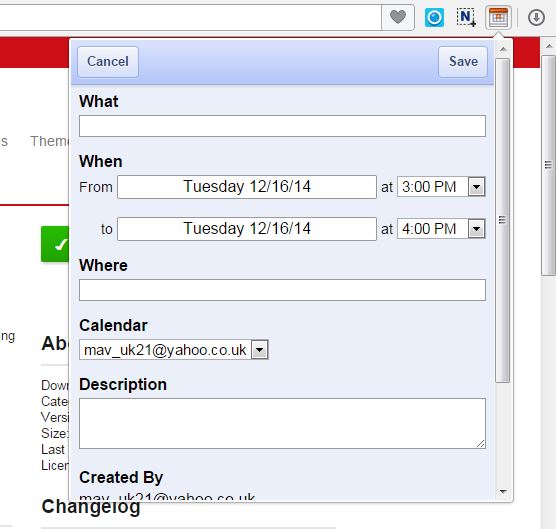Another article covered how you can add the Google Calendar to Chrome. In a similar fashion, you can also add Google Calendar to Opera. For that you will need to install the Google Calendar extension with which you can add event notes to the calendar directly from the Opera toolbar.
Add the extension to Opera from this page. There press the + Add to Opera button to add Google Calendar to the browser. Then you’ll find a Google Calendar button on the browser’s toolbar as below.
Press that button to open the pop-up calendar in the shot below. You can flick through the calendar months by clicking the < > arrows at the top of the window. Click the < > at the bottom of the calendar to flick through the days.
You can add event notes to Google Calender by selecting a day and then pressing the + button at the top right of the calendar. That will open the pop-up window below in which you can enter the notes in the text boxes. Then press the Save button at the top of the window. When you open the Google Calendar website, you’ll find the note on the calendar exactly as you entered it with the extension.
So with this extension you can now add notes to your Google Calendar and check current ones directly from the Opera toolbar. Its RRS technology ensures that the calendar is always up to date. Check out this page for further details regarding the said browser extension.

 Email article
Email article