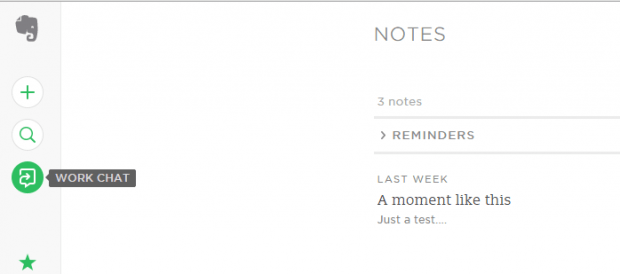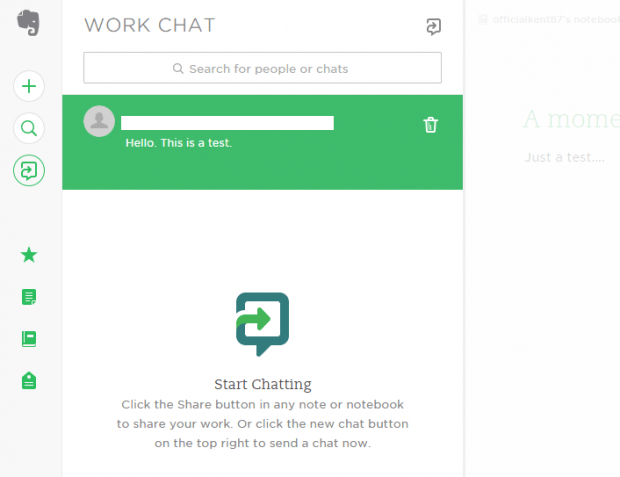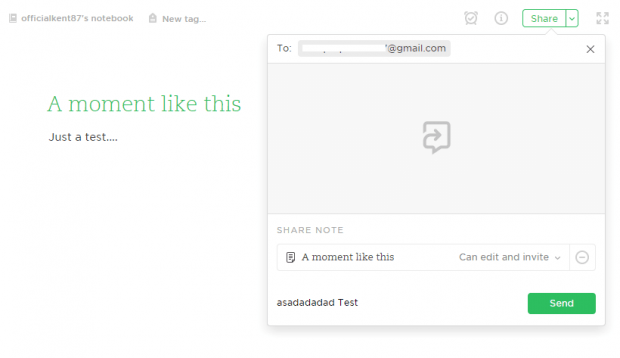Evernote has recently introduced a new feature that would allow its users to send messages to each other. The new feature is called “Work Chat” and it’s basically available to all Evernote platforms including Web and desktop.
With “Work Chat”, you can immediately send your notes and notebooks to other users and at the same time, you get to chat. It’s a good option for users who uses Evernote for collaborative projects since you no longer need to use another chat platform.
How to enable the work chat feature in Evernote
- First, you need to have an Evernote account. If you already have an account, log in then click this link to go to “Work Chat” for Evernote.
- Once you’re on the page for “Work Chat”, click “Try Work Chat” and you will be immediately taken to your new Evernote web interface.
- To start a new chat, click the “Start Chat” button on the left sidebar. The button looks like a chat balloon with an arrow (see image below).
- Once you see the Work Chat panel, you can either start a new chat by clicking the new chat button at the top of the panel or you can use the search bar to search for people or existing chats.
- Anyways, the chat panel for Evernote looks a lot like the usual chat platforms (instant messengers) so you won’t have a difficult time figuring out how it works. The chat window will also appear on top of your notebooks and notes.
- Now, if you want to send a notebook or note to your chat, you need to view the notebook/note first then find and click the “Share” button.
- A new window will appear. From there, you need to enter your chat recipient. You can also include a message if you want. After you have reviewed and confirmed the note that you wish to attach, click “Send”.
- So that’s it. Your recipient will then receive your note in an instant. It also doesn’t matter whether your recipient is using Evernote for Web or desktop. Just go to your Work Chat panel to view the notes and notebooks that you’ve sent.
It’s as simple as that.

 Email article
Email article