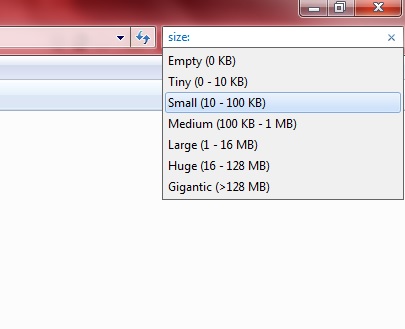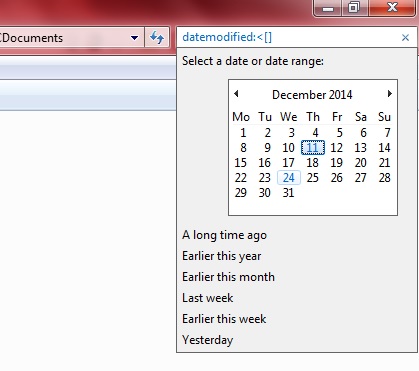You can find most document files in Windows Explorer with specific keywords. However, keywords might not always be enough to locate a specific document. If that is so consider entering a couple of Windows 7 Explorer search operators for document size and date.
You can search document size by entering size: in the Windows Explorer search box. That will then open a small drop-down list in the search box with various document size ranges. Click on one of those ranges to search for a document.
Alternatively, you can search for a more specific file size range by entering < or > in the search box. Enter Size:> and then a number to search for files that eclipse a specified value. Alternatively, you could enter Size:< 10KB, or any other value, to search for files that are less than 10KB. The value can include a KB, MB or GB; and you can also enter decimals such as 1.9 MB.
To search documents by date, enter datemodified: in the search box. For example, you can search for a documents before a specific date by inputting datemodified:<[date] in the search box. Enter datemodified:>[date] to search for files after a specific date. Note that those operators should not include any spaces.
Those are a few handy search operators you can enter in the Windows Explorer search box to find documents with if your keywords don’t locate them. The search operators should work in Windows Vista, 7 and 8 Explorer.

 Email article
Email article