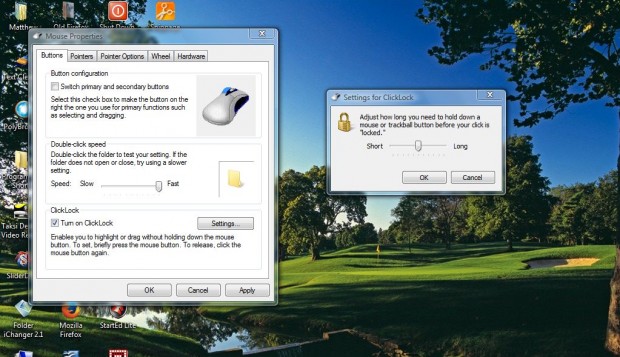To select text to copy, you would usually press and hold the left mouse button when dragging over it. However, you can highlight and drag without holding the left mouse button. Windows has a ClickLock option that enables you to hold the left mouse button for a few seconds, move cursor to new location and then click again.
Click on the Windows Vista/7 Start menu and enter mouse in the search box. Then select Mouse from the Start menu. That will open the window shown in the shot below.
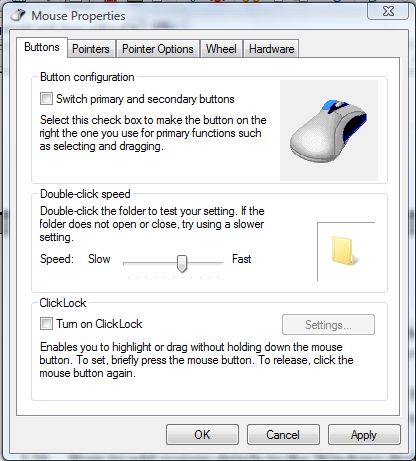
Next, you should select the Buttons tab on the window. That includes a Turn on ClickLock check box. Select that check box, press Apply and OK to close the window.
Now click the left mouse button, and hold it for a couple of seconds. Then you can let go of the mouse button and select text as shown in the shot below. Click the left mouse button again when you have selected the text.
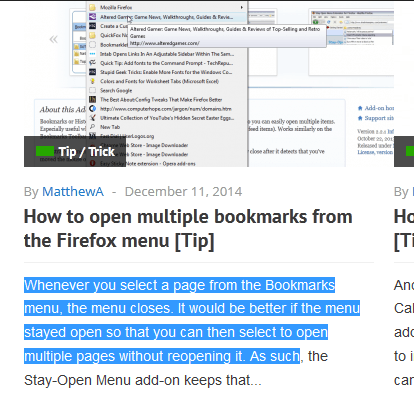 Note that this option also works for dragging windows on the desktop. As such, briefly click the window and left go off the button. You can drag the window until you left-click again.
Note that this option also works for dragging windows on the desktop. As such, briefly click the window and left go off the button. You can drag the window until you left-click again.
Try the ClickLock option out when scrolling website pages. Briefly left-click the scroll bar, and then let go off the button. Then you can still scroll up and down the page until clicking the button again.
You can also adjust how long to hold the left mouse button for before the click locks. Reopen the Mouse Properties window, and press Settings on the Buttons tab. That will open the small window below which includes a bar you can drag to the left or right to adjust the setting.
So with this option you can now lock your clicks by briefly pressing the mouse button instead of holding it. You can select the ClickLock option in Windows XP, Vista, 7 and 8.

 Email article
Email article