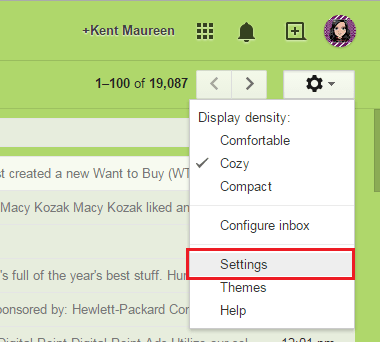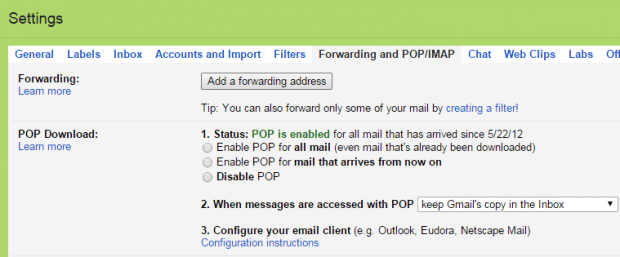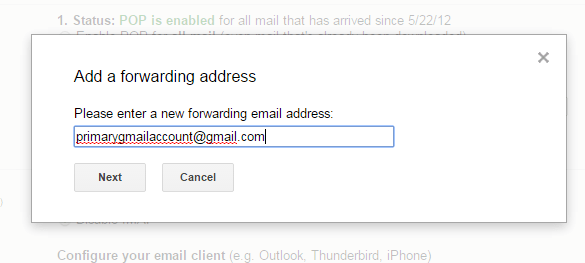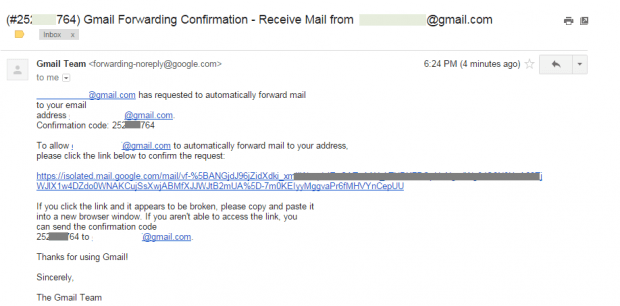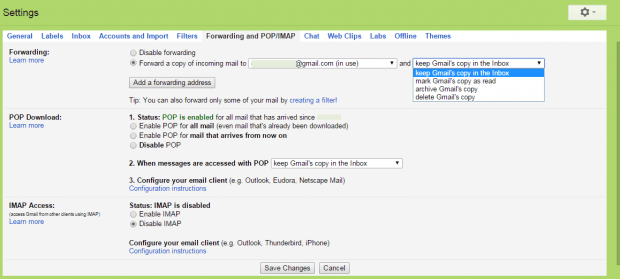One of the best ways to manage multiple Gmail accounts is to forward emails from your other accounts to your primary account. Now, if you’re still unfamiliar with the forwarding feature of Gmail, here’s a step-by-step guide on how you can forward emails from one Gmail account to another.
How to forward emails from one Gmail account to another
- First, log in to your Gmail account.
- Once you’re logged, you will see your inbox. On the top-right portion of your inbox, you will see a gear icon. Click on it then go to “Settings”.
- On your Gmail Settings page, look for the “Forwarding and POP/IMAP” tab then click on it.
- Under “Forwarding and POP/IMAP”, go to “Forwarding” then click “Add a forwarding address”.
- Enter the email address where you want to forward your emails. In this case, you need to enter the email address for your primary Gmail account. Click “Next” to proceed.
- Confirm the email address that you’ve entered by clicking “Proceed”.
- Next, log in to the Gmail account that you’ve entered as your forwarding address.
- Find the confirmation email that was sent by Gmail. Open it and then click on the verification link.
- You will then a confirmation message stating that you may forward your emails to the said Gmail address.
- Once confirmed, go back to your secondary Gmail account’s settings page then go to “Forwarding and POP/IMAP”. Click “Forward a copy of incoming mail to” and select whether you want to keep your Gmail copy as unread, mark it as read, etc.
- Once you’re done, click “Save Changes”.
- So that’s it. A notice will be displayed at the top of your secondary Gmail account. The notice will only disappear after seven days.
Now that you’ve enabled forwarding between your Gmail accounts, all of the emails that you will receive on your secondary accounts will be automatically forwarded to your primary account. This way, you no longer need to open or log in to your other accounts just to check whether you have some new email messages.

 Email article
Email article