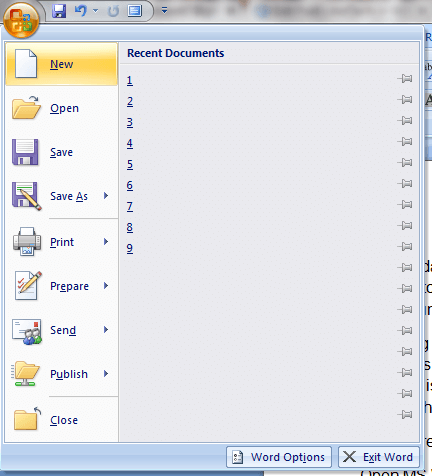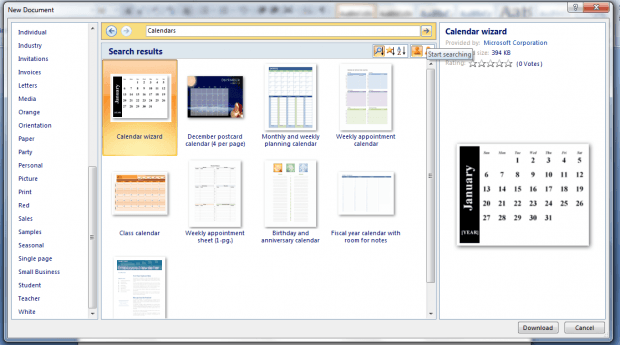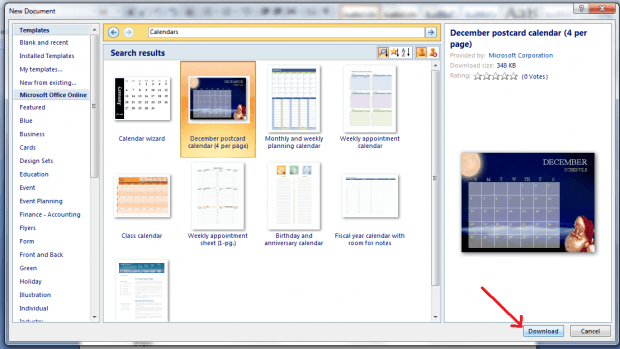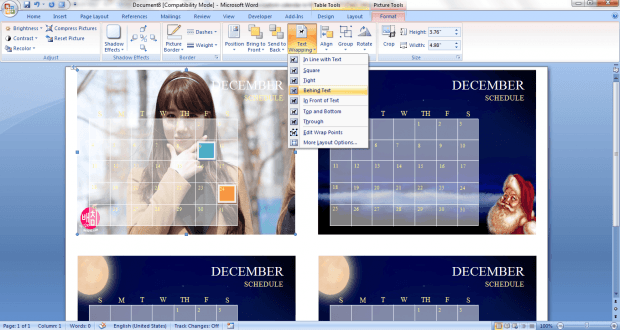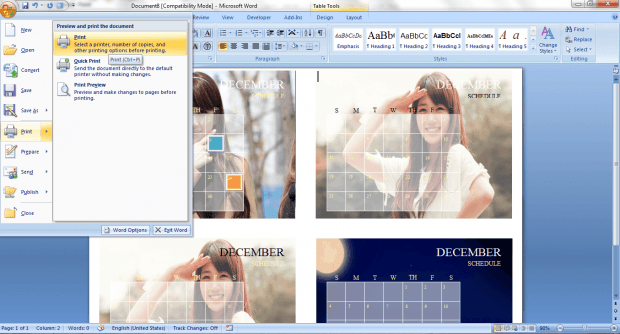This holiday season, you might want to give some custom-made calendars as presents. With custom calendars, you can include your family picture or even use it as a calendar background.
Speaking of which, you do not really need to spend much on creating your own calendars. All you need is a bit of knowledge in MS Word editing and once your calendar is ready, just print it on a fancy calendar paper using your home printer. It’s as easy as that.
How to create a custom calendar in MS Word 2007
- Open MS Word 2007. Go to “Start” > “All Programs” > “Microsoft Office” then click “Microsoft Office Word 2007”.
- Next, create a new document in MS Word. Click the Microsoft Office icon and select “New”.
- You’ll then see a list of templates for your new document. Browse the list and look for “Calendars”. If you can’t find any, just type “Calendars” in the search bar.
- Now, go ahead and select the calendar template that you like best. Download it then proceed to the next step.
- The calendar template will be automatically loaded in a new document. As you can notice, everything is already set so you can either print the calendar template or make some changes. For example, you can change the calendar month or change the color for those dates with special events.
- You can also choose to replace the background with a different photo. Just use the “Insert” tool and then make sure to set the image text wrapping to “Behind Text”.
- Once you’re done making the changes, do not forget to save your custom calendar as a new document. Just select “Save As” from the main menu or simply enter “Ctrl + S”.
- After saving your new document, you’re now ready to print it. Once again, click the Microsoft Office button then select “Print”. Be sure to preview your custom calendar first before printing.

 Email article
Email article