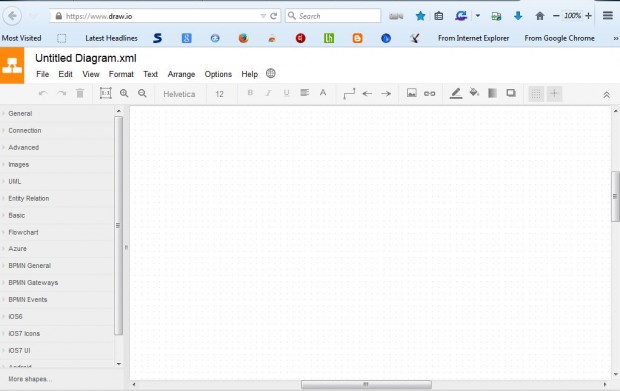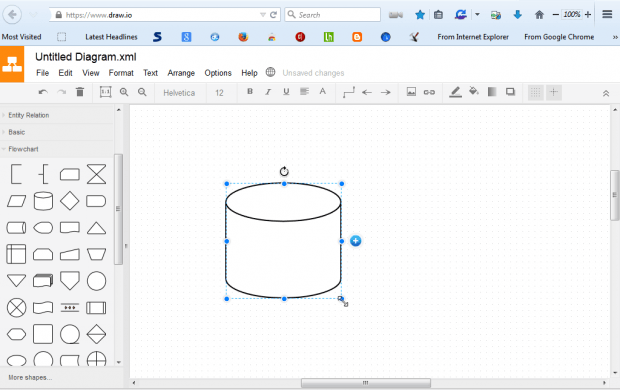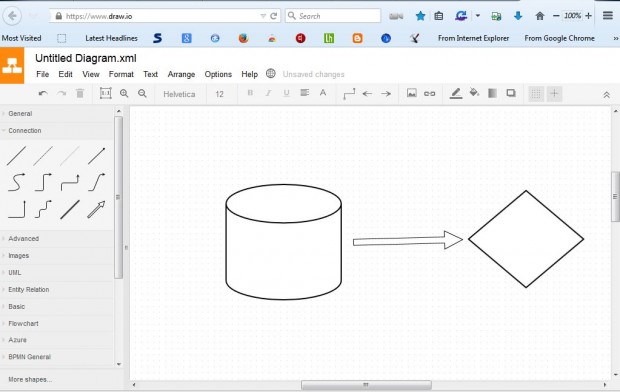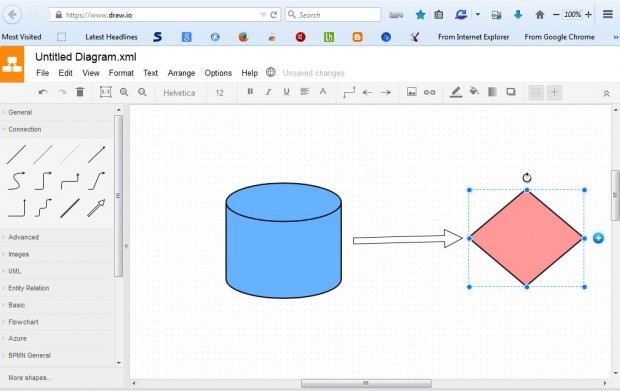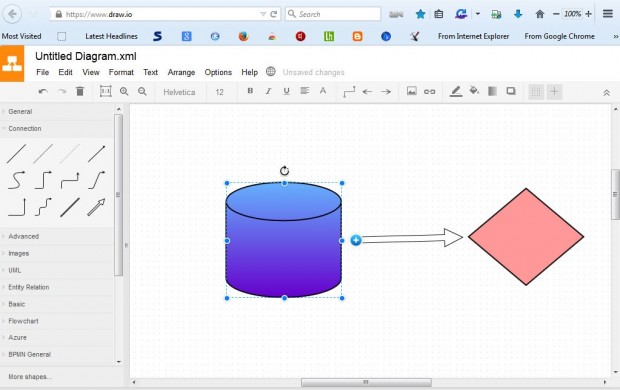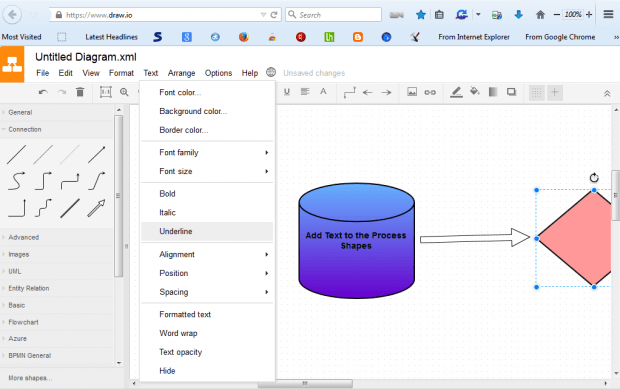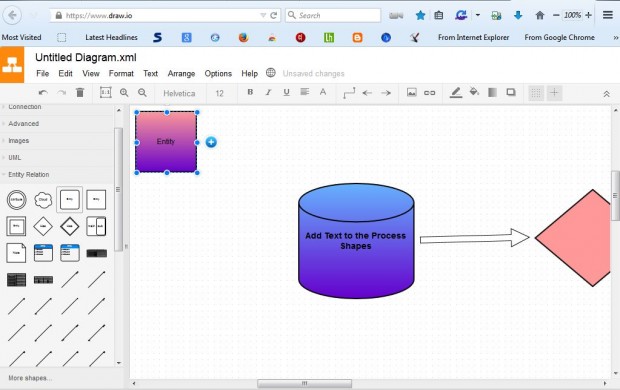Flowcharts are planning tools that represent algorithms or processes, which you can add to documents with numerous software packages. This article covered how you can set up algorithms with MS Word, but that isn’t a freeware application. If you don’t already have that software, set up a flowchart from the Draw.io website.
Open the Draw.io website, and press the Create new diagram button. Enter a title in the Filename text box, and click the Create button. Then you can select a variety of options and tools from the design window below.
Next, click on Flowchart on the left of the window. That will open a variety of process shapes that you can add to the flowchart as below. Click a process shape to add to the document, and then drag its corners to expand it.
When you’ve added a few process shapes, you will then need to connect them with arrows. Click Connection on the left of the design page to open the arrows below. Alternatively, select Arrows for further connection options. Then position the arrows on the flowchart by left-clicking them and dragging with the cursor.
You can also add alternative colors to the flowchart. Click a shape on it and then select Fill color from the toolbar. That opens a color palette from which you can choose alternative colors for the shapes. To add colors to lines, click the Line color button on the toolbar.
In addition, the toolbar has a Gradient option for shape colors. Select a shape and click the Gradient button to choose an extra color. Then press the Apply button on the palette to add the gradient to the shape.
To add text to the flowchart, select and double left-click a shape. You can select text formatting options such as Bold, Italic and Underline from the toolbar. Alternatively, click Text on the menu bar to select additional formatting options.
Draw.io also has options for alternative charts. For example, select Entity Relation to set up ERM diagrams for database design. Software engineers might find the UML (Unified Modeling Language) options for UML diagrams handy. The site also includes BPMN (Business Process Model Notation) diagram options for specifying business processes.
To save a final diagram, click File > Save as. Then enter a suitable title for the file, press the Save button and Save File. That will save it as XML document which you can open with XML compatible software. If you don’t have any compatible software add the freeware OpenXML Document Viewer to Windows from this page.
So now you can set up flowcharts and numerous other diagrams from the Draw.io website. With a variety of diagram options it’s a great alternative to software applications such as MS Word.

 Email article
Email article