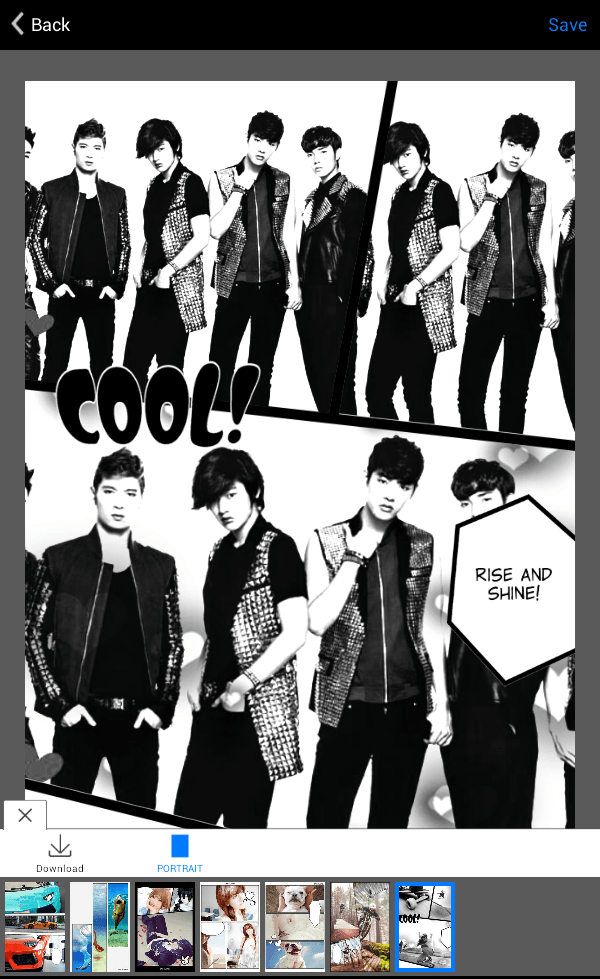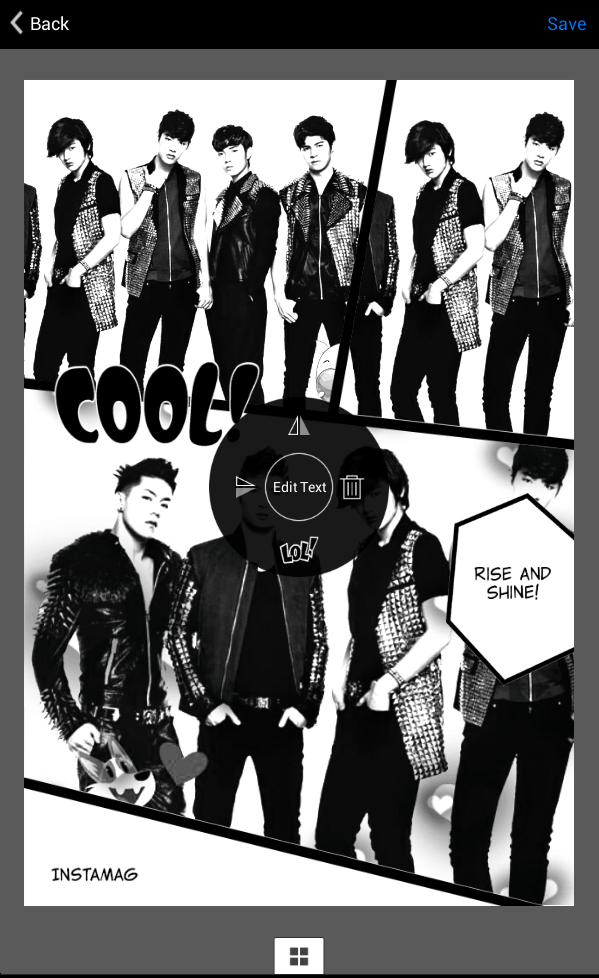In Android, there are a wide range of photo and collage apps. Some apps would even allow you add some custom text and stickers to your photo collages. Now, what if you want to create a photo collage that would appear like a page from a manga? If that’s what you want, all you need to do is to follow the steps listed below.
How to create a manga-style collage in Android
- On your Android device, click this link to download and install the “InstaMag” app for Android.
- After installing the app, open it and then select “Manga” from the main menu.
- Select the photos that you wish to include in your manga-style photo collage then press “Next” to confirm.
- Now, it’s time to edit your collage. First, you’ll need to select your preferred manga collage style. The styles are listed at the bottom of the collage editor.
- In addition, you can press and hold a photo to swap it with another photo. Tap a photo to add text, stickers, filters and tones.
- You can also drag the photo to your desired position.
- If you want, you can also edit or replace the manga captions. You can also do the same for the thought bubbles.
- After you are done editing your collage, press “Save” to save the changes that you’ve made.
- That’s it. You may then share your manga collage to others via Facebook, Twitter, Instagram, etc.
- If you want to view the collage on your device, just go to your media gallery. By default, it will be automatically stored on your storage/sdcard/DCIM/Camera folder.
So if you want a collage that stands out from the rest, try creating your own manga collage.

 Email article
Email article