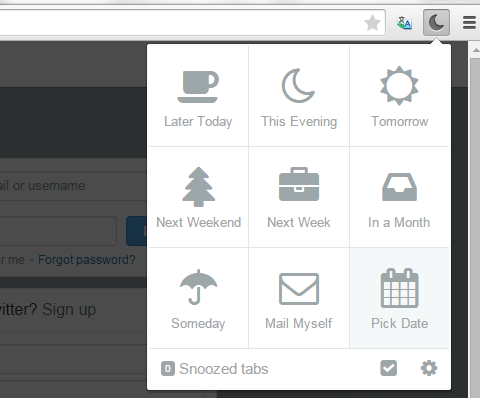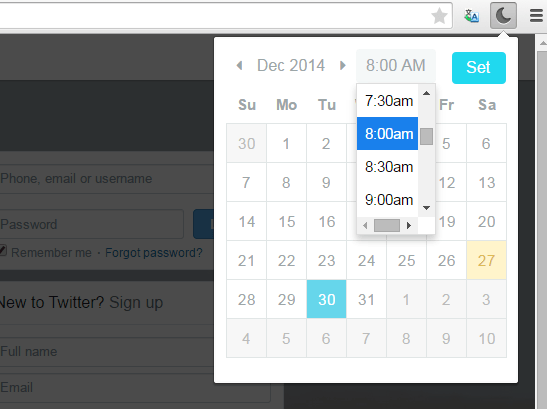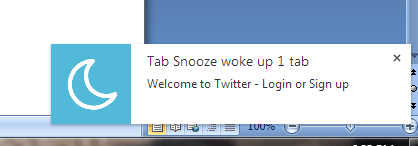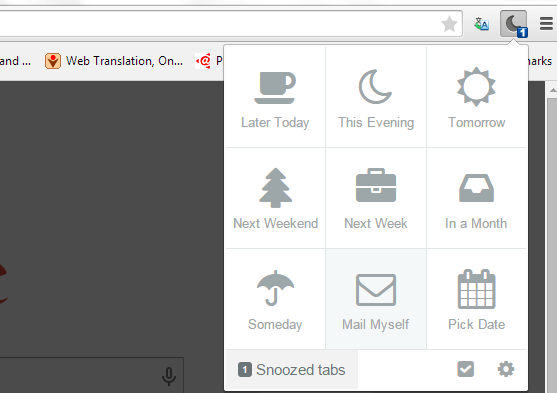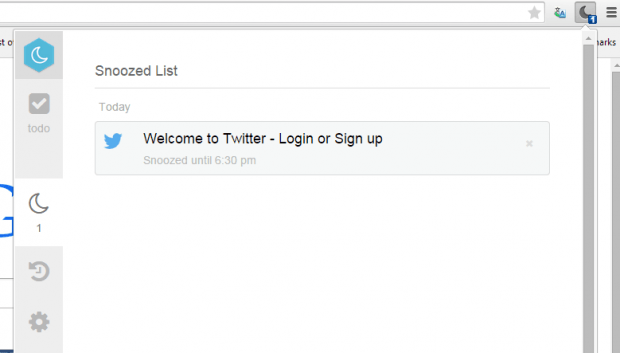In Chrome, there are extensions that let you save and restore your recently closed tabs. To restore your recently closed tabs, you’ll need to manually click the extension’s icon or use a hotkey. Now, what if you want to save your tabs and then open them at your desired time or date?
If that’s what you want, all you need to do is to read and follow the steps listed below.
How to automatically close unnecessary tabs and then restore them at your desired time or date
- Open Chrome then download and install the “Tab Snooze” browser extension.
- Once installed, the extension will add a crescent moon icon next to your browser’s address bar.
- Next, open a page or site on a new tab. To save and open that tab for later, click on it first to make it your active tab and then click the Tab Snooze icon.
- A menu will appear right below the icon. In the menu, you can select the time and date that you want to restore your snoozed tabs. Most of the options are already set in various periods (ex. Later Today, This Evening, etc.). If you want to set a custom time or date, select “Pick Date” then enter your desired date and time.
- Click “Set” to confirm.
- Once set, the tab will automatically close and it will be transferred to your Snoozed List.
- Once the time is up, you will get a notification to restore your snoozed tab.
- Just click the Tab Snooze icon again then click “Snoozed Tabs”.
- Click the tab that you wish to restore and that’s it. You’re done.
- Now, guess what? Even if you don’t do anything, the extension will automatically open your snoozed tab. It will also give subtle reminders about the tabs that you’ve previously snoozed.
With Tab Snooze, you can also check your snooze history to view all of your previously snoozed tabs.

 Email article
Email article