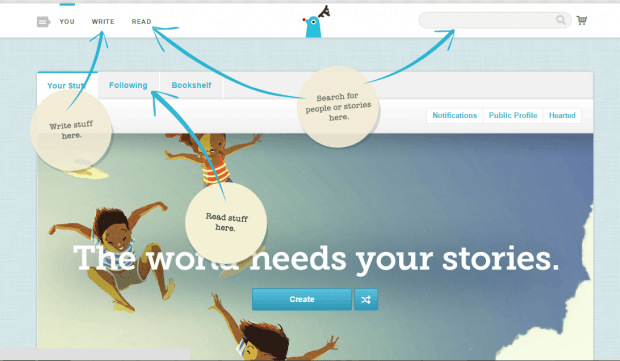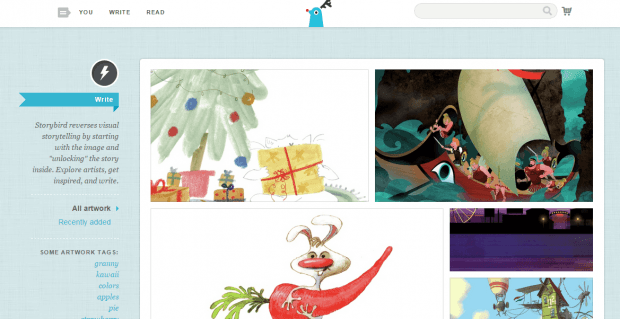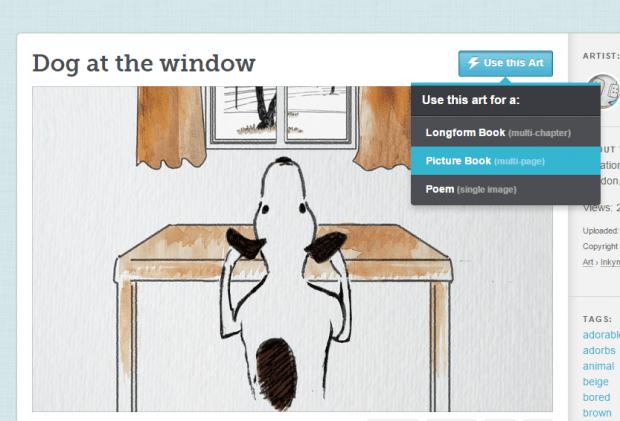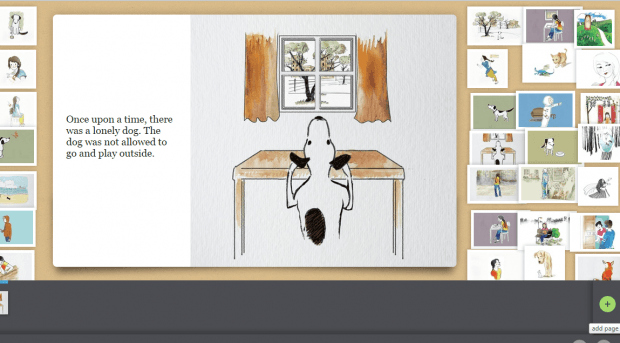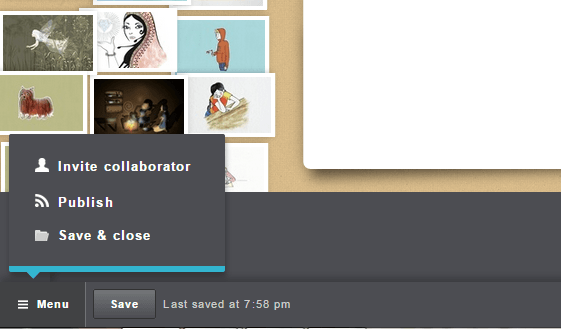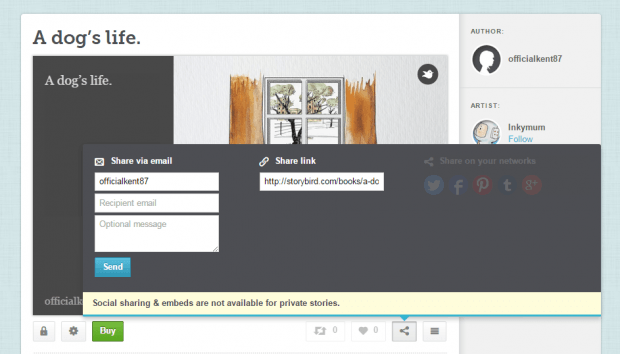Digital story books are not only for kids. They’re for everyone. So if you love reading stories, there are various sites where you can read digital story books for free. Now, what if you want to create your own digital story book? If that’s what you want, you can refer to the steps listed in this post.
How to create a digital story book in Chrome
- Open your Chrome web browser and then click here to download and install a browser application called “Storybird”.
- After installing Storybird, open it from your Chrome app launcher.
- Next, create a Storybird account. It’s free. All you need to provide is your name, email and password.
- After which, you may log in to your online dashboard.
- On the top-left portion of your dashboard, you can see various options. If you want to create your own digital story book, simply click “Write”. If you want to read a story book, click “Read”. Since you’re going to create your own story book, click “Write”.
- In Storybird, creating a digital story book starts from pictures. It basically follows a reverse storytelling method so you’ll need to select a picture first. Just don’t worry because the pictures will be provided. All you need to do is to browse and select.
- After selecting the first picture for your story, just click “Use this Art” and then select “Picture Book”.
- On the next page, you will need to write a story for the picture that you’ve chosen.
- Do the same for the rest of the pictures in your digital story book. It’s also up to you if you want to create separate stories for each picture or if you want to create a story out of multiple pictures.
- Just click the add page “+” button to add a new page for your digital story book.
- Once you’re done creating your story, click “Save”.
- To publish your digital story book to your profile, click “Menu” then select “Publish”. Just don’t forget to add a title and cover page.
- Moving on, fill out the required fields for your story book. You’re also free to set your story book to public or private.
- Click “Publish” to confirm.
That’s it. You may then share your digital story book to others via direct link or email.

 Email article
Email article