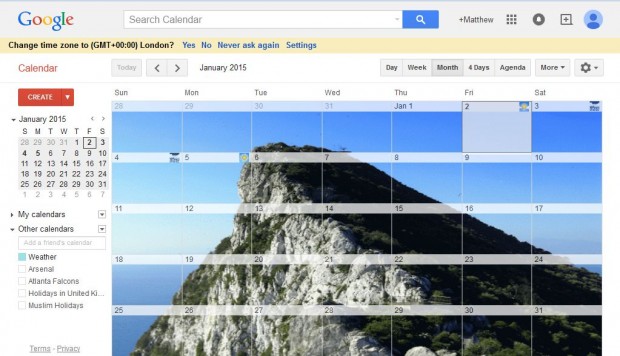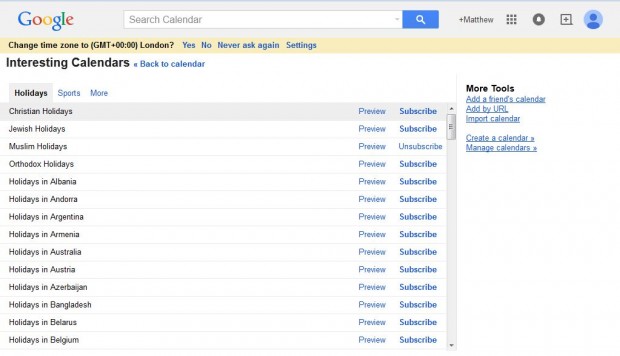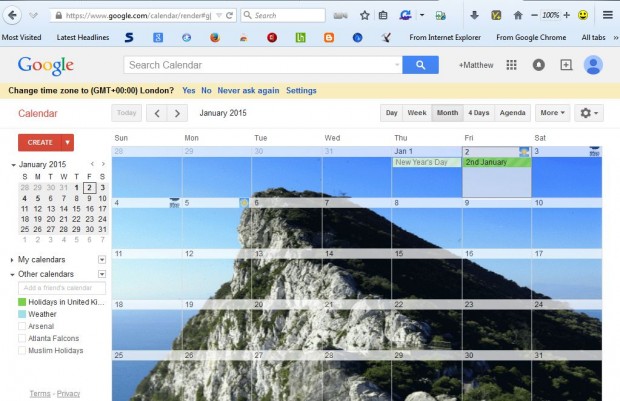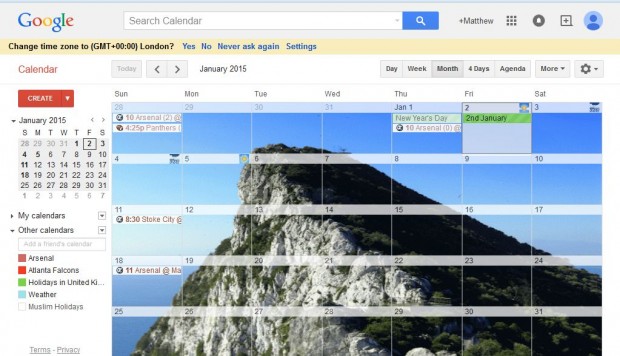One of the great things about digital calendars is that you can add automatic updates to them. Google Calendar has a number of options you can select to update the calendar. As such, you can select to add weather, holiday or sport updates to the calendar.
Weather Updates
First, open the Google Calendar. Click the gear icon and Settings. Scroll down to the Show weather based on my location options. Click the C or F radio buttons, and press the Save button at the bottom of the page. Then you’ll find weather forecast icons on some of the calendar dates as below.
Holiday Updates
Google Calendar will have already subscribed you to a holiday calendar, but there are plenty of alternatives you can select. For example, you can select various national holidays. Open the Settings page, and click Calendars to open the page below.
Select the Browse interesting calendars option to open the list of holidays. There click on the Subscribe option to add extra holidays to the calendar. That will then show you holidays on specific dates as below.
Sports Updates
In addition, you can also add sports updates to the calendar much the same. Click the Sports tab on the Interesting Calendars page to open a list of sports. There you can select a sport, specific league and team to add updates for. Then the Google Calendar will include team updates such as match results and further fixtures on dates as in the shot below.
So there are plenty of calendar updates that you can add to Google Calendar. With the options above you can get regular weather, sport and holiday updates.

 Email article
Email article