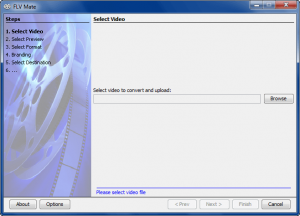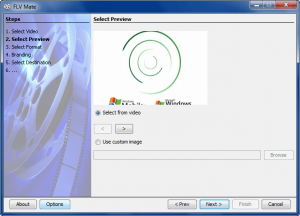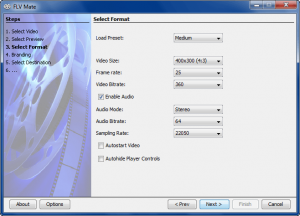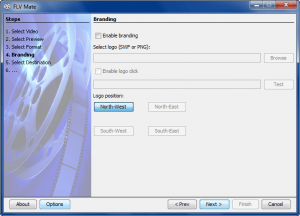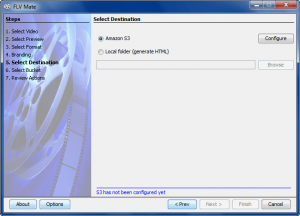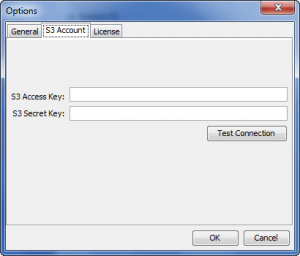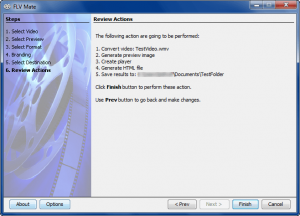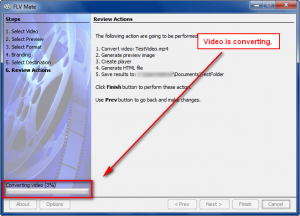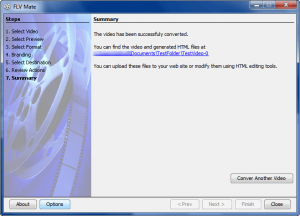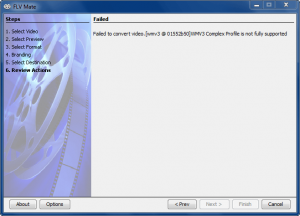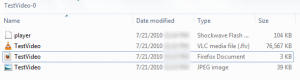{rw_text}Software reviewed in this article:
Version reviewed:
v1.3.0
Software description as per the developer:
Easy video publishing for everyone. Simple, wizard-like application to quickly convert and publish any video online.
Supported OS:
Windows XP/Vista/Win7 (32-bit)
FLV Mate is also supported on Mac OS X 10.5/10.6 systems with Intel processors
Price:
$39.95 (USD)
{/rw_text} –> –>
{rw_good}
- Straightforward and easy to use.
- Allows users to convert multiple different types of videos to FLV format.
- Gives users the option to publish directly to an Amazon S3 account, or publish locally.
- Allows users to customize the “preview” image.
- Allows users to watermark videos.
{/rw_good} –> –>
{rw_bad}
- Cannot merge multiple videos together.
- Lacks the ability to publish directly to a website, such as via FTP.
- Needs better organization in output folder when publishing locally.
- Needs the ability to properly position/resize preview images when importing custom images.
- Needs the ability to allow users to customize output video/file names.
- Needs an option to either automatically take users to output folder or to allow users to open output folder easily via a button when publishing locally.
- Lacks proper documentation/Help section.
{/rw_bad} –> –>
{rw_score}
{for=”Ease of Use” value=”7″}For the most part FLV Mate is fairly easy to use; the program guides you step by step until you have published the video (either locally or to Amazon S3). However, FLV Mate has its fair share of annoyances, such as disorganization in the output folder when publishing locally, inability to easily take the user to the output folder when publishing locally, the inability to customize output video/file names, and the lack of proper documentation/Help section.
{/for}
{for=”Performance” value=”6″}For the input formats/codecs FLV Mate does support, it works fairly well (good conversion speed, acceptable resource usage, and good output quality). However, FLV Mate has a limited amount of supported input formats/codecs. Plus it has the inability to merge multiple videos together, the inability to publish directly to a website via FTP, and the inability to properly position/resize preview images when importing custom images.
{/for}
{for=”Usefulness” value=”3″}I can’t see too many people finding this program useful. First, you need to have a website for this program to be of any use. However, even some website owners may not find this program useful because many webmasters now use third party video hosting services – like YouTube – to host their videos. Any video uploaded onto YouTube, or other video hosting website, will automatically come with a player so this program would be useless.
{/for}
{for=”Price” value=”2″}Typically programs that target websites are targeting businesses. Since this program targets businesses, $39.95 would not be a bad price if the program had more features. However, as it stands, FLV Mate is much too overpriced – it has way too many limited features and capabilities to be worth $39.95. At best I would say this program is worth $5-10.
{/for}
{for=”Final Score” value=”6″}
{/for}
{/rw_score} –> –>
{rw_verdict}[to]
{/rw_verdict} –> –>
FLV Mate is a program that allows users to publish videos onto a website. FLV Mate works by allowing users to convert input videos to FLV format, and publish that FLV video either to an Amazon S3 account or publish locally. When publishing a video users are given HTML code which they can use to embed the video onto their website.
Using FLV Mate is fairly easy; the program is built in a step-by-step fashion:
- Step 1 – Select Video
First users have to select the video they want to publish. According to the developer “DVD, DviX, MOD, MPEG1, MPEG2, MPEG4, H264, and Quicktime” videos/codecs are supported. Although not specifically mentioned by name or codec (H.263), I noticed that FLV videos are also supported as input, so if you already have an FLV video and would like to publish it using FLV Mate.
Take note only one video can be published at a time – FLV Mate does not have the ability to merge and publish multiple videos into a single output video, which is a huge annoyance in my opinion.
- Step 2 – Select (Thumbnail) Preview
FLV Mate allows users to customize what the thumbnail preview of the published video will be. Users can either select a thumbnail view of the video (use the right and left arrows to scroll through the video and select the scene you want to be used as the preview), or users can import a custom image. The developer provides no information on what image formats are supported, but as per my tests PNG, JPG, GIF, and BMP work just fine.
Take note when importing a custom image, the image will be stretched to fit the video resolution – FLV Mate does not allow users to properly position or resize preview images that are imported.
- Step 3 – Customize Output Video Settings
In step 3 users must set the settings of the output video. There are quite a few “preset” settings to select from (ranging from “Very Small” to “DVD” to “HD 720 Wide” and everything in between) but users can easily customize any specific setting via its drop down menu. (There is a “Original” option for video size, for those who are anal like me about perfectly similar video resolution when converting videos.) Other notable settings are the ability to enable/disable audio, ability to set the video to autostart, and the ability to hide the player controls.
- Step 4 – Add Watermark to Output Video (Optional)
FLV Mate allows users to watermark their videos with either .SWF or .PNG logos. These logos can be hyperlinked so when a viewer clicks on a logo, the URL of the hyperlinked website opens. The logos can be placed in any of the four corners (top-left, top-right, bottom-left, bottom-right).
Adding a watermarking, or “branding” as the developer calls it, is completely optional – you do not have to add a watermark if you do not want to.
- Step 5 – Select Where to Publish the Video
FLV Mate gives users the ability to either publish videos directly to an Amazon S3 account or publish locally.
If publishing to Amazon S3 users first need to enter Amazon S3 settings associated with their account…
…and after the video has been published, users will be given HTML code that embeds the video from Amazon S3 onto any website.
If publishing locally, all the files required (video, SWF video controls, HTML file, etc.) to publish the video onto a website will be generated. It is then the user’s responsibility to upload the files onto a website and customize the HTML to embed the video as they see fit.
- Step 6 – Review Actions and Start Converting/Publishing
Step 6 is the step where users being the actual conversion/publishing process. Step 6 lists the settings you set for the video, and you must click “Finish” when ready to start the conversion/publishing process:
- Step 7 – Summary
After the video has been converted and published, you are told so. If you published to Amazon S3, this is the step where you would be provided with the HTML code to embed the video onto a website. If you published locally, you are told where the video was published and it is your job to handle the rest. Take note you cannot click on the file path you are provided… you must manually visit the folder where you published the video (I find this to be very, very annoying).
In terms of performance, FLV Mate makes use of ffmpeg, so the quality of output videos is good, conversions are done fairly quickly, and computer resource usage (CPU and RAM) is acceptable (nothing too high but nothing too very low either). However, FLV Mate apparently does not support all common video formats. I got the following error when trying to convert a WMV video:
I am not particularly sure what the error is, but I was a bit surprised by the error because
- Other video converters, such as iWisoft Video Converter and FormatFactory, handle the WMV video just fine.
- FLV Mate uses ffmpeg so it ideally shouldn’t have any problems with any videos.
Other areas where I believe FLV Mate can be improved upon (aside from what I already mentioned above):
- FLV Mate needs the ability to publish videos directly to a website, such as via FTP. Just having the ability to publish to Amazon S3 or publish locally is not good enough.
- FLV Mate needs to allow users to customize output video/file names. By default FLV Mate names all output files based on the name of the input video. If this is what is desired, then that is fine. However, if a user wants the output files to be named differently, it can be very annoying to change the names of multiple files.
- FLV Mate needs to have better organization of output files when publishing locally. Currently, FLV Mate just throws all files into one folder:
For just one video, this is not a big deal. However, this can cause a lot of organizations problems when uploading files onto a website seeing as a server will have lots of files. These output files need to be better organized, such as all the files except the HTML files be put in a subfolder.
- FLV Mate needs documentation/Help file. Currently there is no such thing; at best there is a tutorial video on the developer’s website. FLV Mate is fairly straightforward but that is no excuse for not having documentation/Help.
This review was conducted on a laptop running Windows 7 Professional 32-bit. The specs of the laptop are as follows: 3GB of RAM, a Radeon HD 2600 512MB graphics card, and an Intel T8300 2.4GHz Core 2 Duo processor.
{rw_freea}
If you are using a CMS (WordPress, Joomla, Drupal, etc.) to build your website, there are always plugins that give you the ability to add “frames” to your FLV videos in order to show them. For example, there is the FLV Embed plugin for WordPress users.
Alternatively, users can also use third party hosting websites, like YouTube, to host their videos which they can then embed on their websites. This method makes it so you don’t have to add the frame to the video yourself – the video host will do that for you. Another advantage of this approach is the video won’t eat your bandwidth (videos eat lots of bandwidth) since you are hosting it externally. In fact hosting videos on third party video hosting services is the preferred by many websites, big and small, because hosting a video externally is easy to do and does not put strain on your web server.
For free alternatives to the video converter part of SWVP, there is iWisoft Video Converter and FormatFactory.
{/rw_freea} –> –>
{rw_verdict2}Personally, I feel programs like FLV Mate are obsolete because most websites prefer to host their videos on video hosting services, like Youtube. So, FLV Mate is for a fairly small niche of users that still prefer to host their videos on their own servers. That said, FLV Mate fails to impress with its lack of features and high price point. FLV Mate is not bad enough to be “rejected” but it isn’t good enough to be embraced either – it is simply ordinary.
{/rw_verdict2} –> –>

 Email article
Email article