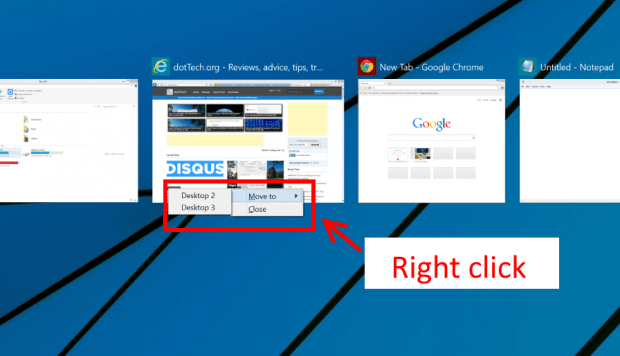Multiple desktops is one many new features introduced in Windows 10. Although it’s only at the preview stage, there are great functions provided. For example, you can create lots of desktops to manage your windows. There is a keyboard shortcut to easily switch between desktops. If you got a touchscreen device, Windows 10 has a new button for multiple desktops called Task View. However, one simple task like moving a window between desktops can be tricky because you can’t drag and drop yet (at least in Windows 10 Technical Preview build 9879).
How to move a window between desktops in Windows 10
So there is no drag and drop, what you should do is quite simple but difficult to figure out.
You have to open Task View first by either use the keyboard shortcut Windows + Tab or click/tap Task View button on Taskbar.
Then right click/long tap at the window you want to move and select Move. The submenu will show you a list of opened desktops. They are numbered from left to right. Just simply select a desktop you want to move the window to and you’re done.

 Email article
Email article