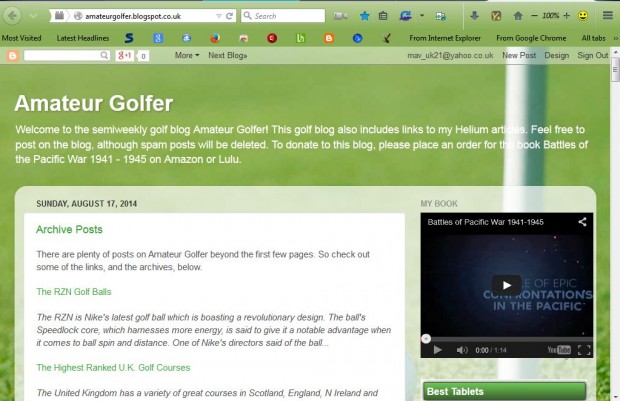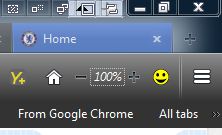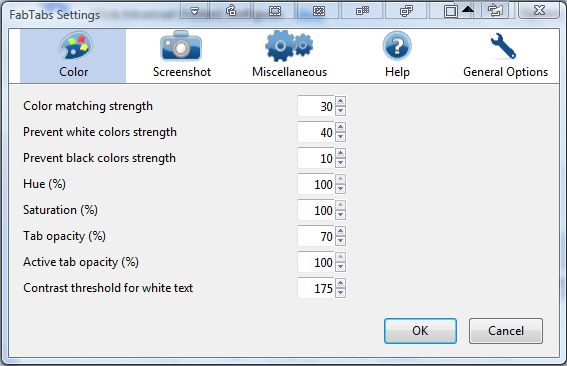This article told you how to add colors to Firefox tabs. The FabTabs add-on does the same thing. However, this Firefox extension also adds matching website colors to both the tabs and toolbar.
This is the add-on’s page from which you can add it to your browser. Press the + Add to Firefox button and then restart the browser. When you restart the browser, you’ll find that the website page tabs have new colors.
For example, open this golf blog that has plenty of green on it. As such, its page tab also has matching green color. In addition, your toolbar will also be converted to green as in the shot below.
Head over to this website for another example. As that’s a website with a blue background its tab is also switched to a matching color as shown below.
Click Open menu > Add-ons and press the Options button beside FabTabs. That will open the window below which includes a few FabTabs settings. Click the Color tab to customize the tab colors. If you click Miscellaneous you can select to remove matching colors from the toolbar and inactive tabs.
So FabTabs gives you a great way to add extra colors to your browser’s tabs and toolbar. With it you can now add multicolored tabs to Firefox that match their pages.

 Email article
Email article