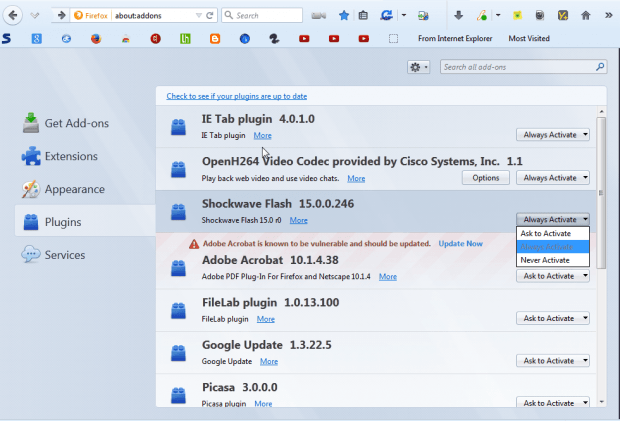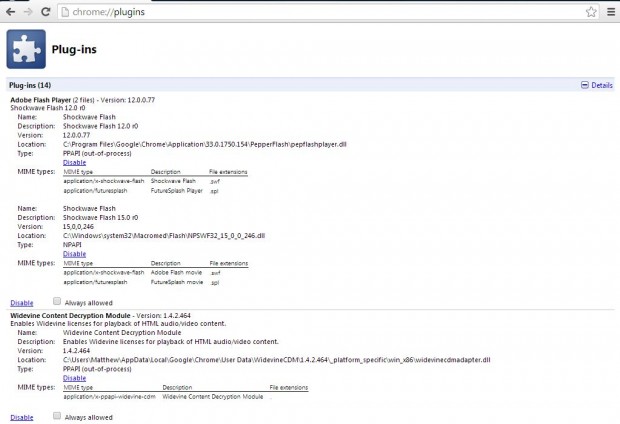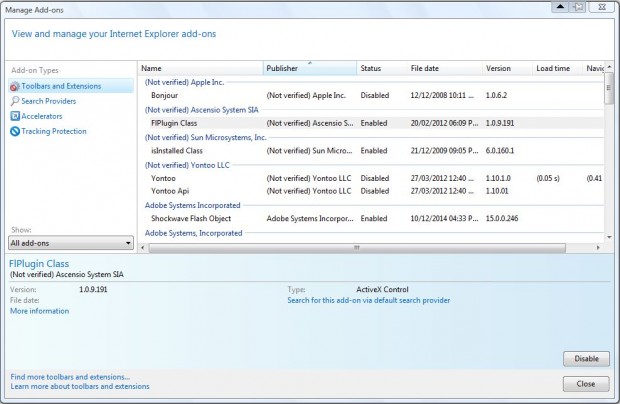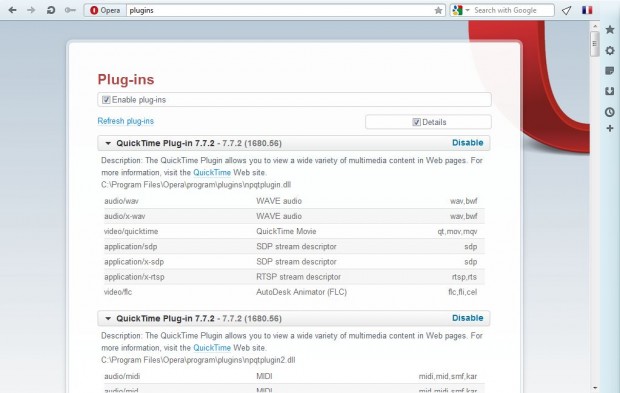You can add numerous plug-ins such as Flash or Java to browsers. However, they can hog RAM much the same as extensions. This is how you can view and switch off Chrome, IE, Firefox and Opera plug-ins.
FIREFOX
Firefox lists all your plug-ins on its Add-ons page. Press the Open menu button at the top right and Add-ons to open the page in the shot below. There click Plugins on the left to open a list of your plug-ins. On the right of the page there are drop-down lists that you can select to switch off the plug-ins.
GOOGLE CHROME
You can open a list of Chrome plug-ins by entering chrome://plugins in the address bar. That will open the plug-in page in the shot below. There you can switch the plug-ins off by clicking Disable. Click Details for further plug-in details.
INTERNET EXPLORER
Like Firefox, Internet Explorer lists its plug-ins alongside extensions. So click the gear icon at the top right of the Explorer window and select Manage add-ons to open the window below. Click the Show drop-down list and select All add-ons from there. Then you can switch off the IE browser plug-ins by right-clicking Enabled in the Status column and selecting Disable.
OPERA
You can check out your Opera plug-ins from one of the opera: pages. Enter opera:plugins in the address bar and press Enter to open the page in the shot below. Press the Disable button on that page to switch the plug-ins off. You can select the Details check box for further plug-in details.
From those pages you can now switch off your browser plug-ins, which will free up a little RAM. Note that plug-ins are also included on the Uninstall or change a program window in Windows from which you can uninstall them.

 Email article
Email article