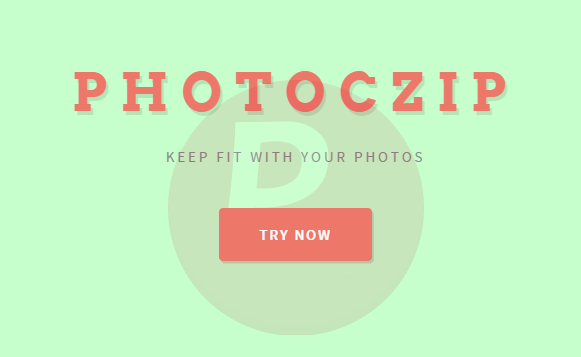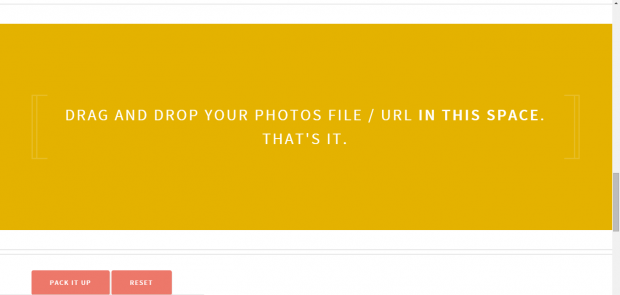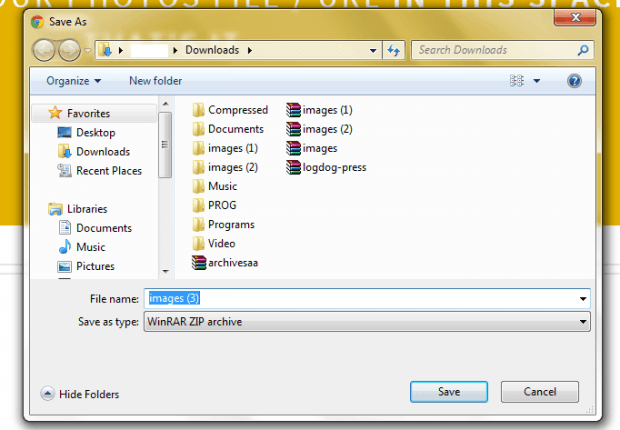There are online tools that you can use to resize, compress and zip photos. The thing is you must do each task separately. You can’t do it all in one place. Fortunately, there’s a way to reduce the file size and zip photos at the same time in Chrome.
If you want to learn how, just follow the steps listed below.
How to resize, compress and zip photos in Chrome
- In Chrome, click this link to download and install a free browser app called “PhotocZip – Photo resize compress and Zip”.
- Once the app is installed, launch it from your browser. Click “Launch App” from its Chrome Web Store page. You can also launch directly from your Chrome app launcher.
- Next, click “Try Now” on the app’s page.
- You will then be asked to drag and drop the photos that you want to compress and zip in the yellow zone.
- So go ahead. Drag and drop the photos from your computer. You can select multiple photos at once. Just remember that you can only upload images in GIF, PNG, JPG and JPEG formats.
- Once everything is all set, just click “Pack It Up”.
- A “Save As” dialog will appear and you will be asked to download and save your compressed images as ZIP file. In other words, the downloaded file will be saved in .zip format.
So that’s it.
Once you unzip the file, you can find your compressed images in reduced file size and still in good quality. The image resolution will be the same but the images will not take as much space as before.

 Email article
Email article