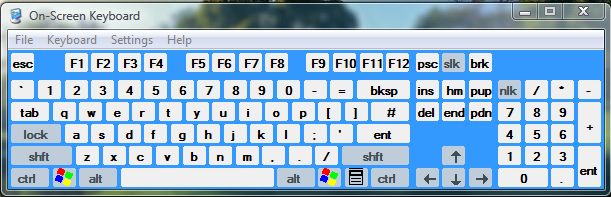Numeric keypads are handy if you have lots of numbers to enter in a document. However, not all keyboards include a numeric keypad. Nevertheless, you can still use a numeric keypad with the virtual keyboard in Windows.
To open Windows’ numerical keypad, enter On-Screen Keyboard in the Start menu search box. Then click On-Screen Keyboard on the Start menu. That will open the virtual keyboard in the shot below.
The virtual keyboard above includes most of the keys you would expect to find on a standard keyboard, and a numeric keypad on the right. You can use it in conjunction with any program. Click on the keyboard keys with the cursor to enter text and numbers in a software package. To enter capitals, click the Shift key once.
You might find that the numeric keyboard doesn’t enter numbers. If that is so press the nlk button at the top of the keypad. Then you can click number keys on the numeric keypad to enter them.
So the virtual keyboard can provide you with a numeric keypad if your own keyboard doesn’t have one. In addition, if your keyboard lacks any other keys you can probably find them on the virtual keyboard in Windows.

 Email article
Email article