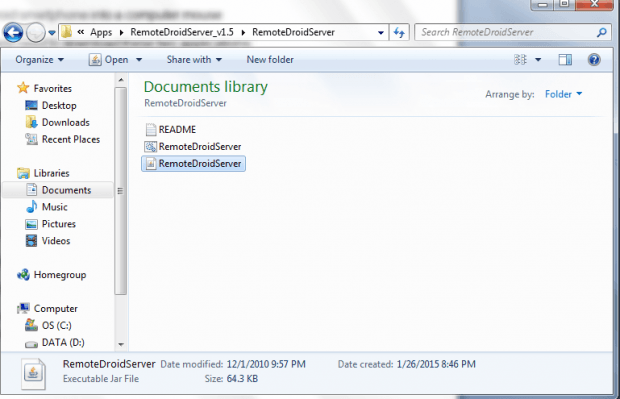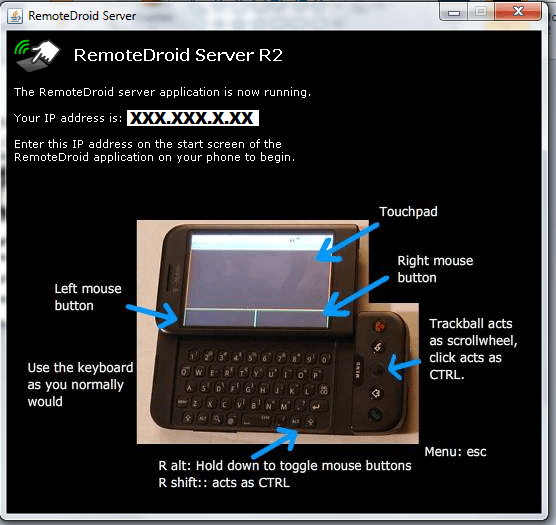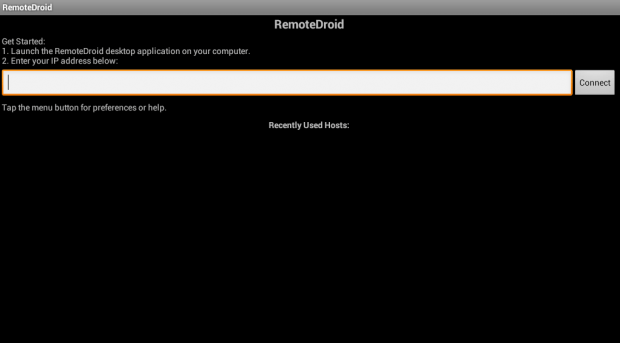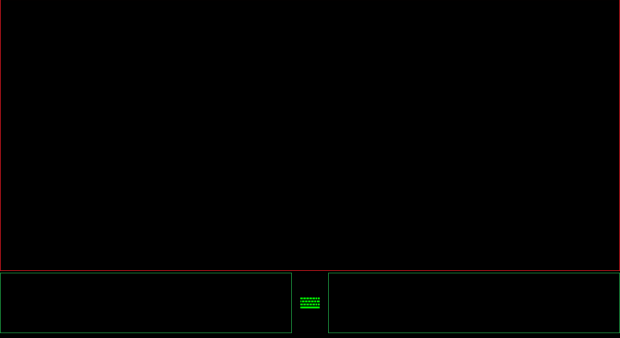Have you ever thought of using your Android smartphone or tablet as a wireless keyboard and computer mouse? Yes, that’s right. You can use it instead of your standard mouse and trackpad. As a matter of fact, it’s not that difficult to do. You can even do it without rooting your Android device.
So if you’re curious to know how to make it work, go ahead and read the rest of this post.
How to turn any Android smartphone into a computer mouse
Before we start, you will need to download these two applications:
- The RemoteDroid server app for Windows, Linux and Mac OS X – download it here then extract the contents of the ZIP package to your computer.
- The official RemoteDroid app for Android – download it here then install it on your Android device.
The Steps
- On your computer, go to the folder where you’ve saved your extracted RemoteDroid files. Double-click the “RemoteDroidServer.jar” file to start the server application.
- Take note of the IP address that is being shown on the RemoteDroid Server window.
- Next, open the RemoteDroid app on your Android device.
- Enter the IP address that you’ve noted down in the field provided then press “Connect”.
- After successfully connecting your device to your computer, the app will automatically load its remote mouse pad and keyboard interface. Use the top section as a touchpad. Press the keyboard icon to open the remote keyboard. On the other hand, the small box on the left is your left mouse button while the one on the right is the right mouse button.
- Using the remote mouse pad and keyboard interface, you may control and type text on your computer just like the way that you do with your computer touchpad and mouse.
- Once you’re done, just close both applications.
It’s as easy as that.

 Email article
Email article