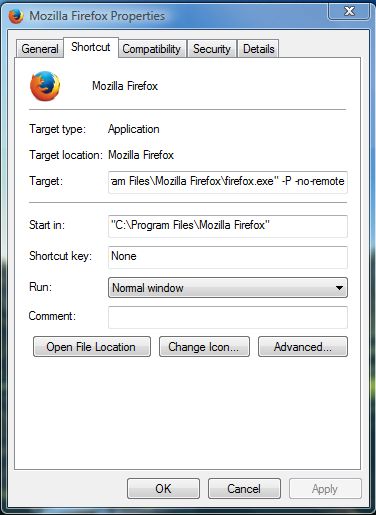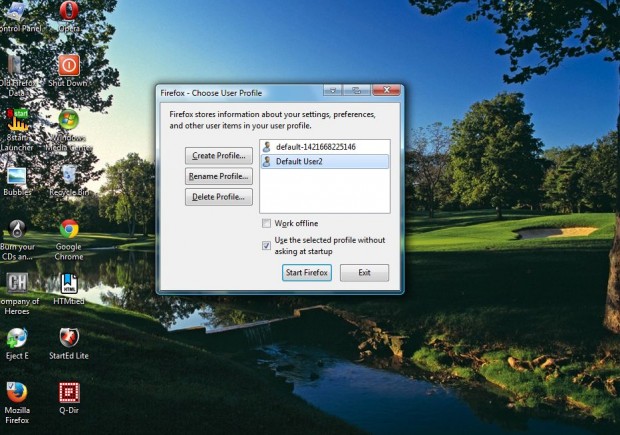You can set up alternative Firefox profiles and run them at the same time. Running a couple of profiles in alternative Firefox windows might be handy for trying out new extensions or running trimmed down profiles just for Gmail. So this is how you can have a couple of profiles open at once.
Assuming that you’ve already created a few Firefox profiles, all that’s required is to add a little extra to the end of the Firefox shortcut’s Target box. Right-click the Firefox shortcut on your desktop, and then select Properties from the context menu to open the window below.
Click the Shortcut tab, and enter -P -no-remote at the end of the Target box as shown in the shot above. Then press the Apply and OK buttons on that window. Now when you click the Firefox shortcut on your browser it opens the Firefox – Choose User Profile window in the shot below.
From there you can now select one user profile to open Firefox with. To open two user profiles at once, click the same Firefox shortcut after opening the first profile. Then you can select an alternative profile to open in a second browser window from the Firefox – Choose User Profile window.
So you can now open multiple Firefox profiles at the same time. All extensions, themes and bookmarks will be specific to each profile.

 Email article
Email article