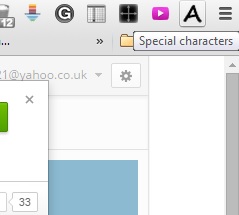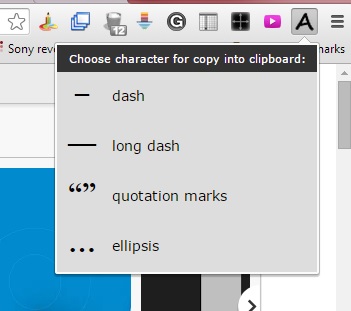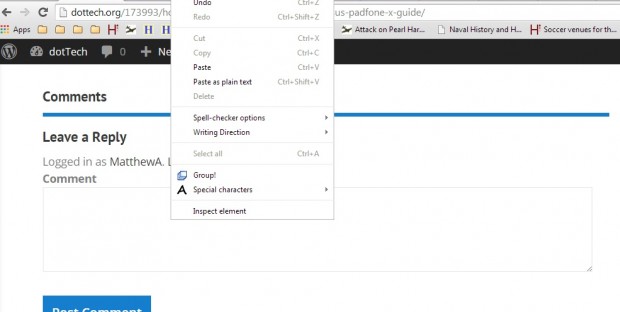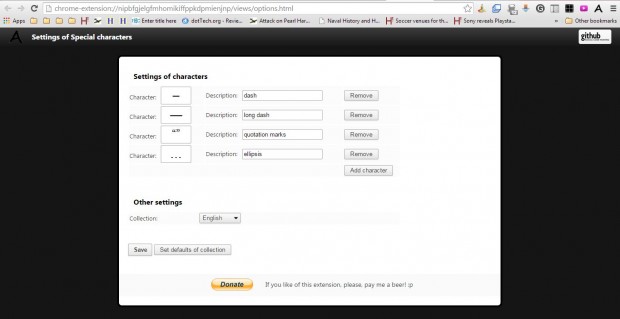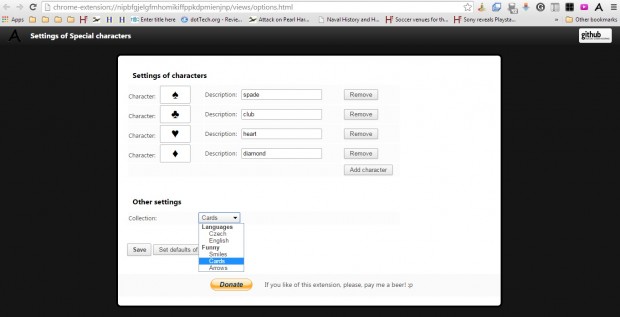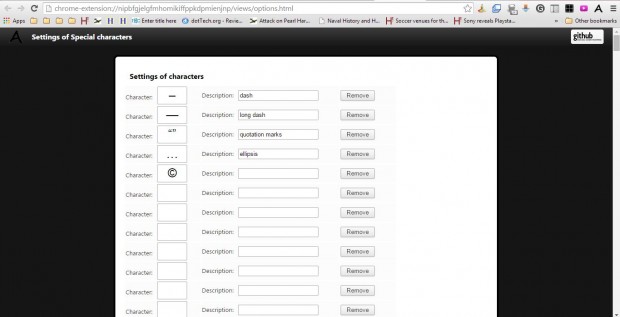Special Characters is an extension for Chrome that you can download and install for free to add any character or symbol to a forum post or other website text box. With this extension you can select a character or symbol to add to a text box from the browser’s toolbar. Alternatively, you can also add them from the Google Chrome context menu.
This is the extension’s page at the Chrome Web Store. To get started, just click or press the + Free button to add the extension to your browser. Then you’ll find a Special character button on the toolbar (kindly refer to the photo below).
Press that button to open the menu shown below. Select a character or symbol from there to copy it to the Windows Clipboard. Then select the text box at the bottom of this article and press Ctrl + V to paste it there.
You can also select the characters and symbols from the context menu. Right-click within a text box and select Special characters. Then you can add a character or symbol from that menu into the text box.
To add more characters and symbols to the menu, press the Customize Google Chrome button, select Settings and Extensions. Then select Options under the extension to open the page in the shot below.
Select alternative collections on that page by clicking the Collection drop-down list. Then you can select card and arrow symbol collections from the drop-down list. Press the Set defaults of collection button to include the new symbols and characters on the menu.
You can copy and paste new characters & symbols into the text boxes on that page. Open this website for an expansive list of characters & symbols. Copy and paste the characters & symbols on that website with the Ctrl + C and Ctrl + V hotkeys. Press the Save button at the bottom of the Settings of characters page.
So with the help of this extension, you can now quickly add a multitude of characters and symbols to your forum posts or other website text boxes. Open the extension’s website for further details.

 Email article
Email article