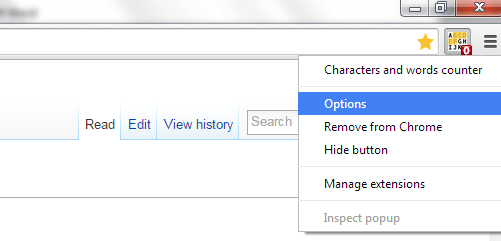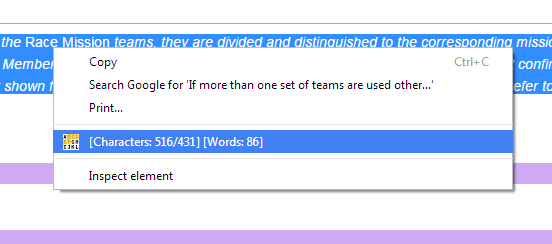In Microsoft Word, you can easily count the total number of words and characters by highlighting some text in your document. However, it’s not the same in Chrome. You may use a third-party online word counter but the tool itself must be opened in a new tab. If you want a more efficient alternative, you may consider adding a word and character count option to your browser’s context menu.
Just read the steps listed below to learn how.
How to count the total number of words and characters of your selected text in Chrome
- Click here to download and install “Characters and words counter”, a free Chrome browser extension.
- Once installed, find the extension’s shortcut icon on your browser’s omnibar. Right-click on it and on the menu that appears, click “Options”.
- On the options tab, select the type of count that you wish to display on the extension’s icon. You may choose to display the word count, character count or characters without spaces count.
- Click “Save” to confirm.
- Now, go ahead and load any web page or article. Just make sure that the web page has some text in it (ex. Wikipedia and dotTech).
- Highlight some text on the page. You can highlight a full sentence or even a bunch of paragraphs.
- Right-click on your highlighted text and that’s it. The word and character count will be displayed on the context menu.
It’s as simple as that.

 Email article
Email article