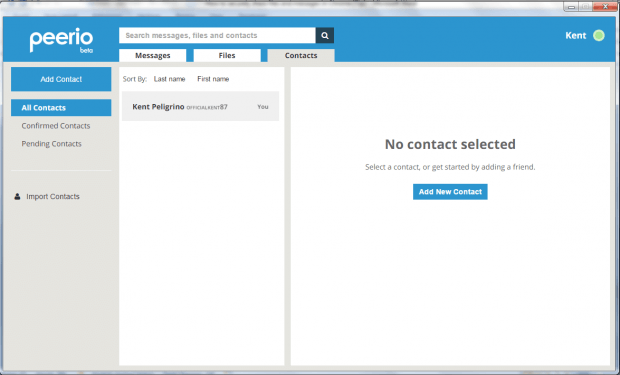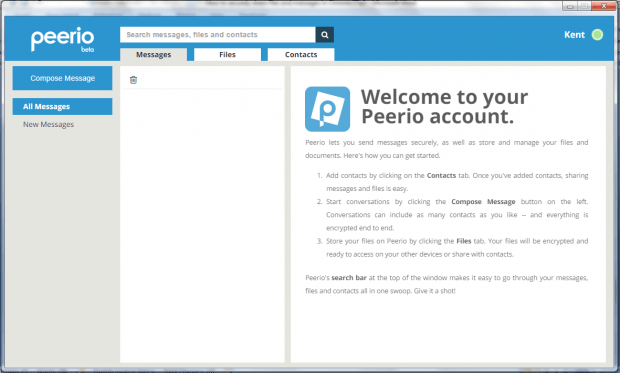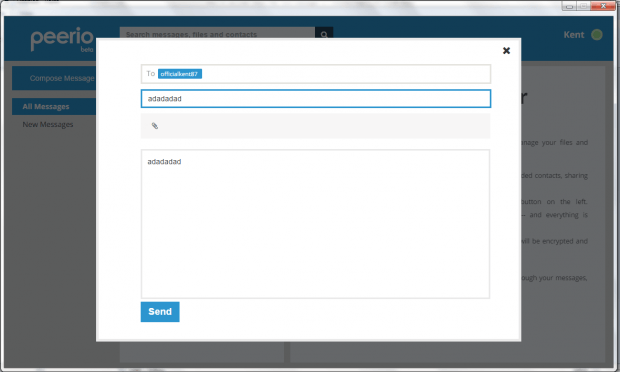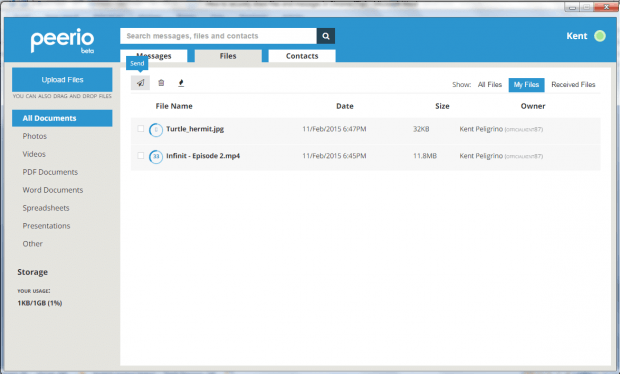In previous posts, we’ve already covered a bunch of apps and services that you can use to send and receive files in a secure and encrypted connection. This time, we are going to feature another service and it’s called “Peerio”.
Peerio is a cross-platform secure messaging and file sharing service that’s currently available for Mac, Chrome and Windows. In this post, we will be focusing on its Chrome browser application.
How to securely share files and messages in Chrome
- First, you need to download and install the Chrome app version of Peerio. You can download the app here. Just click the “+ Free” button on the app’s official page on the Web Store.
- Once installed, launch the app from your Chrome app launcher.
- Sign up for a new account. Enter the details required such as your preferred username and email. After which, you will be asked to provide your Peerio passphrase instead of password. Your passphrase must be long and unique.
- After creating your account, get your confirmation code and enter your PIN. Your PIN is like a password since you can use a combination of letters and numbers.
- After going through the sign up process, you will be automatically logged in to your Peerio dashboard.
- Next, click the “Contacts” tab to add and manage your contacts on Peerio. Remember, you can only send files and messages to existing Peerio users. Nevertheless, you can still invite your friends to use Peerio by sending them an invite link via email.
- To send messages on Peerio, just click “Compose Message”. On the overlay window, select one of your contacts.
- Enter a subject for your message and type the message that you wish to send. You may also include file attachments.
- Once you’re done, click “Send”. Your message will be encrypted.
- If you want to send files, just click the “Files” tab on your dashboard.
- After which, click “Upload Files” or simply drag and drop the files from your computer.
- Once done, select the file that you wish to send and click the “Send” icon.
- If you want to remove your existing files, just click on them and then choose “Destroy”.
With Peerio, you are given up to 1GB of file storage. You can use your file storage to store photos, videos, PDF documents, Word documents, spreadsheets, presentations, etc. Just like messages, all of the files that you will send and receive via Peerio will be encrypted. To know more about the said secure file and messaging service, just click here to visit its official page.

 Email article
Email article