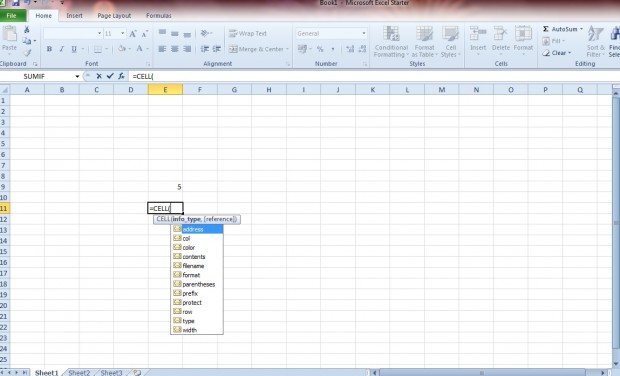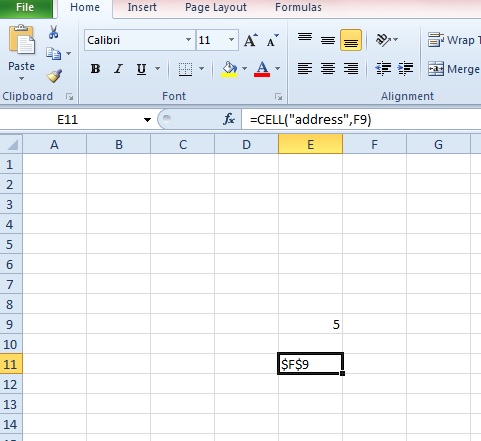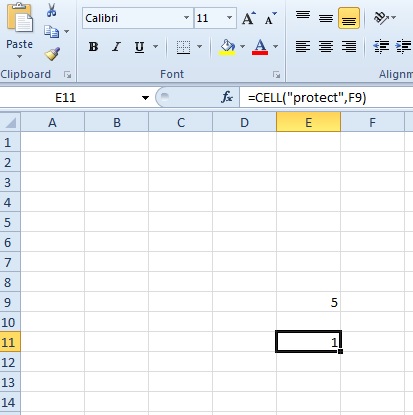CELL is an Excel 2010 function that you can add to spreadsheet cells. The function does not calculate anything, but instead gives you further details for spreadsheet cells. With the function you can find out cell color, width, address details and more besides!
Open an Excel spreadsheet, and enter =CELL into a blank cell. Then click on CELL to open a small menu as shown below. From there you can select numerous cell details.
Select something from there. For example, you could select address from that menu. When you select that, you’ll then need to enter the reference for the cell that includes the data in it such as F9. Then the full function might be =CELL(“address”,F9). Be sure to inclue the comma. When you press Return, the selected blank cell will then include a full cell address as shown in the shot below.
Alternatively, you could enter =CELL and then select protect from the menu. That will return a value of either 1 or 0 in the cell. If the value is 0 the spreadsheet cell isn’t locked, but if at 1 it’s locked.
The overall syntax of the function is CELL(info_type, [reference]). So you enter the infotype, in inverted commas, followed by cell reference. You can add any of the following infotypes to the function:
- “address”
- “col”
- “color”
- “contents”
- “filename”
- “format”
- “parentheses”
- “prefix”
- “protect”
- “row”
- “type”
- “width”
So with this function you can now find a variety of cell details. Check out this YouTube page where you can a play an Excel =CELL function video.

 Email article
Email article