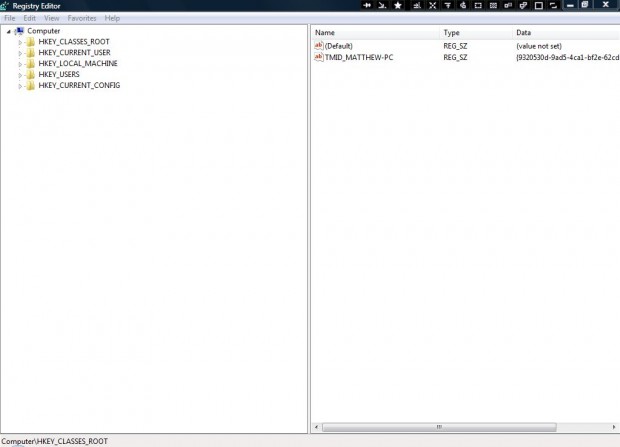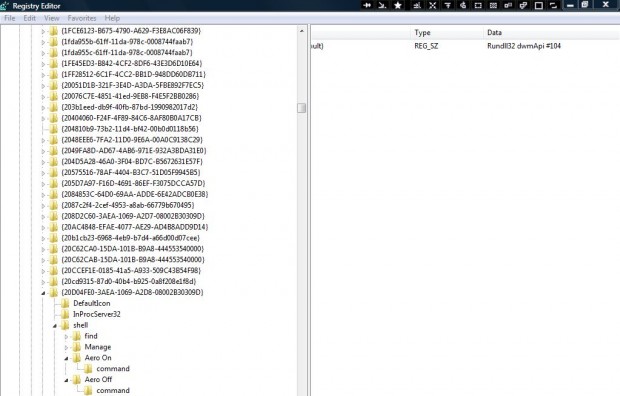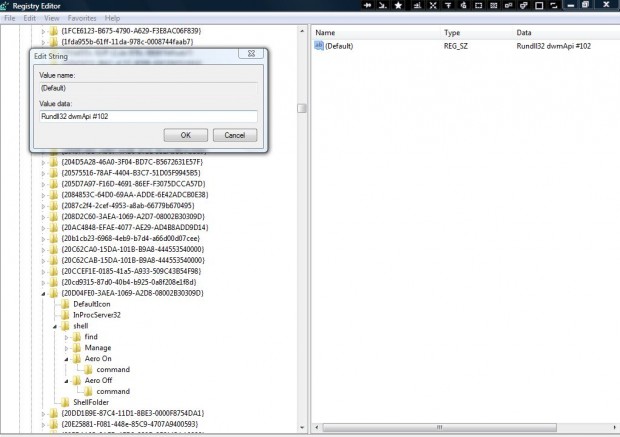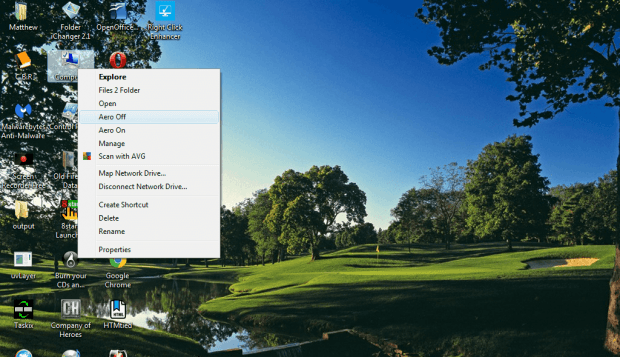Aero is the glass effect in Windows Vista and 7 that you can select to turn on/off from system properties. However, you can set up an Aero On/Off shortcut in Windows. With this registry tweak you can add Aero On/Off options to the My Computer context (right-click) menu.
Open the registry be entering regedit in the Start Menu search box. Alternatively, press Win + R to open Run and enter regedit there. That will open the registry window in the shot below.
Next, browse to HKEY_CLASSES_ROOT\CLSID\{20D04FE0-3AEA-1069-A2D8-08002B30309D}\shell. Right-click the Shell key and then go to New > Key. Enter Aero On for the new key’s title, and right-click Aero On to create another key with the title command as shown below.
Select the command key, and click on Default in the right-pane. That will open the window in the shot directly below. Enter Rundll32 dwmApi #102 in the Edit String window, and press the OK button.
Now close the registry window. Right-click the My Computer icon to open the context menu that will now include an Aero On option as below.
You can add an Aero Off option to My Computer context much the same. In exactly the same registry location set up the Aero Off key by right-clicking Shell, and add a command key to it. Click Default to open the Edit String window, and enter Rundll32 dwmApi #104. Then you’ll find an Aero Off option on the My Computer context menu.
So there you have it! Now you can select Aero On or Aero Off options directly from the My Computer context menu on the desktop.

 Email article
Email article