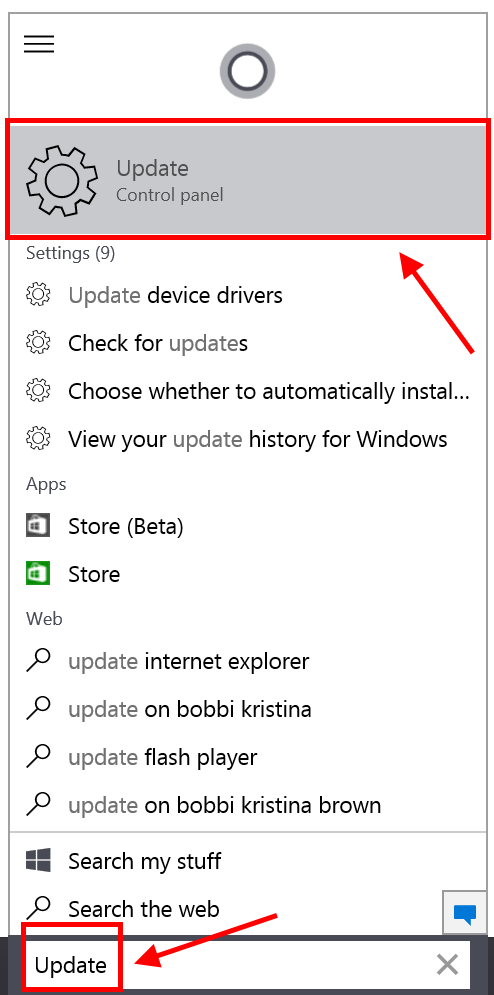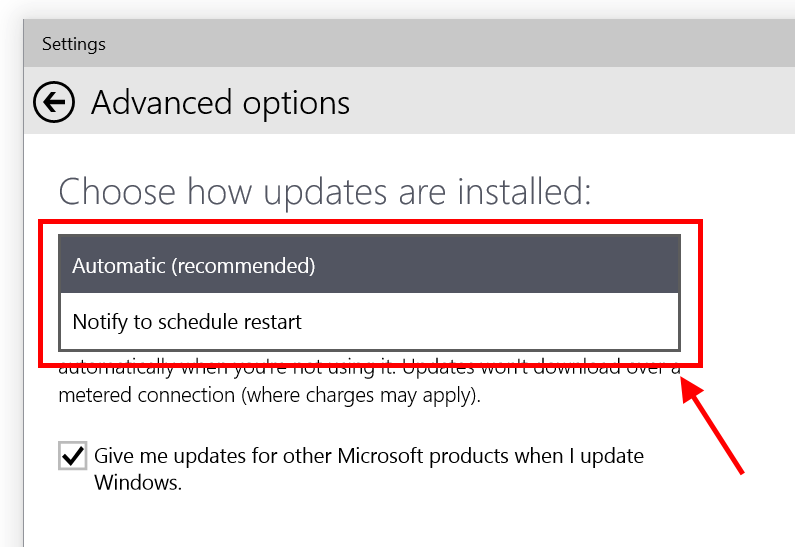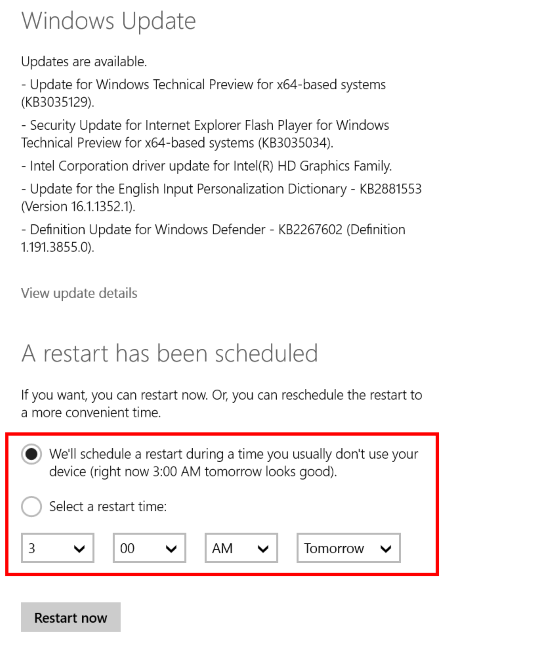In the effort of uniting the traditional desktop and Modern UI, Windows 10 build 9926 makes some significant changes to the familiar desktop. The new Settings app is a great example. There is basically no more Control Panel; Microsoft’s trying to merge all Control Panel items into the Settings app. One of them is Windows Update. Besides the completely UI overhaul, this important feature now get a new setting that allows you to manually schedule the time to restart your device in order to apply the updates.
First of all, you may want to know that, in build 9926, Windows Update is completely integrated in the Setting app with a new user interface. All of its settings also can be set in this new UI. However, you can open Windows Update simply by typing “Update” into the search box on the Taskbar then hit the first result. To manually schedule a restart for updating, you can do the followings.
- In the Settings\Update window, click “Advanced Options.”
- Then you’ll see the first option is about how you’d like to restart your device. Hit the drop-down menu and choose “Notify to schedule restart.” By selecting this, Windows Update will ask you to schedule a specific time to restart whenever there is an available update.
- If you leave the option at “Automatic,” Windows Update will automatically restart your device. However, it will also display an option for you to set a restart time when an update is ready as shown in the figure below.

 Email article
Email article