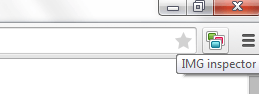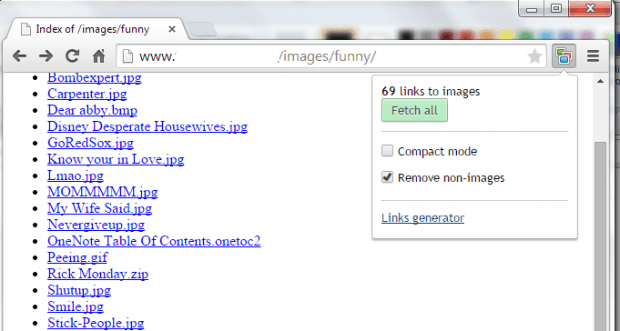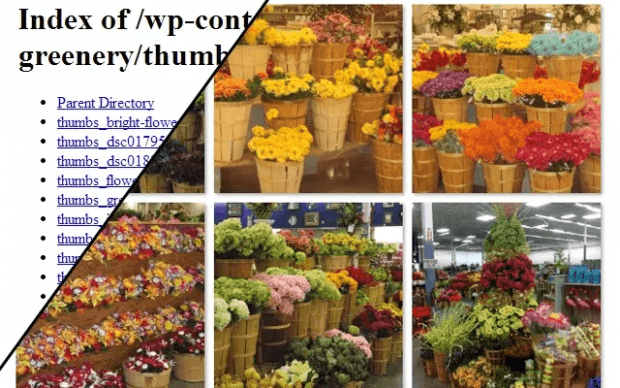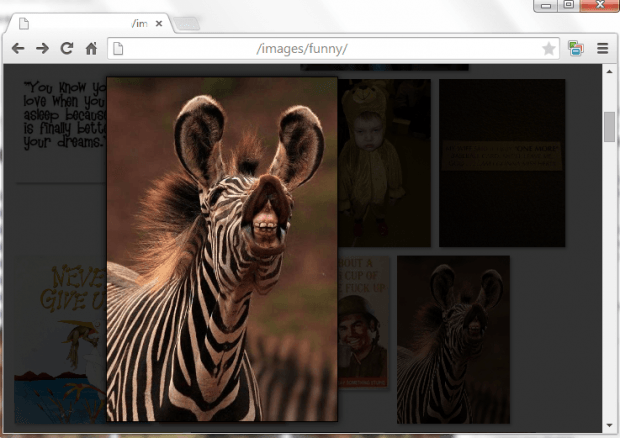Suppose you have a couple of index pages filled with image links. Apparently, you will need to click each link to view the image. The problem is once you view the image, you will need to press the back button to go back to the link directory. If you’re viewing multiple images, then you will need to repeat this step over and over again. It’s very troublesome.
Speaking of which, why go through all the hassle when you can view all images at once. Plus, you can even choose to separately view each image in a lightbox. So it’s like turning a page full of image links into a web gallery with thumbnails and lightbox.
If you want to learn how to do it, just follow the steps listed below.
How to view all image links from any web page in a lightbox in Chrome
- First, you must download “IMG inspector” and then install it on your Chrome browser.
- After installing the extension, it will place its shortcut icon next to your browser’s menu icon. Once you see the icon, move on to the next step.
- Get your index pages ready. If you want, you can also search the web for public index pages with image links. You may type “index of images”, “index of images funny” or a similar key phrase in Google Search.
- Load at least one of these pages in Chrome.
- After loading the page, click the IMG inspector shortcut icon.
- On the pop-up menu, check “Compact mode” and “Remove non-images” and then click “Fetch All”.
- That’s it. The extension will automatically turn all image links into an image gallery. If you click any of the images, you will be able to view it in a lightbox.
- Just click outside the lightbox to load another image.
It’s that simple.

 Email article
Email article