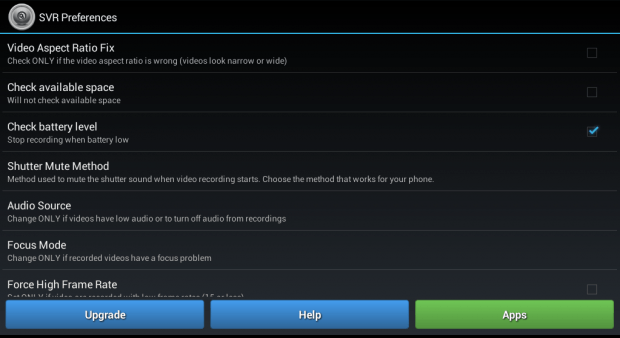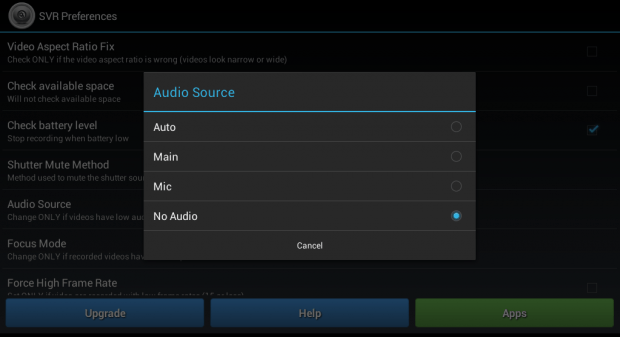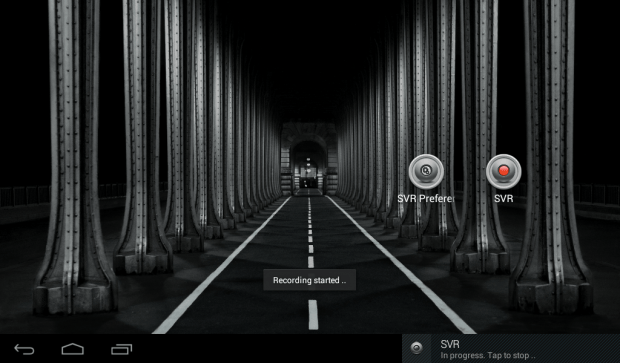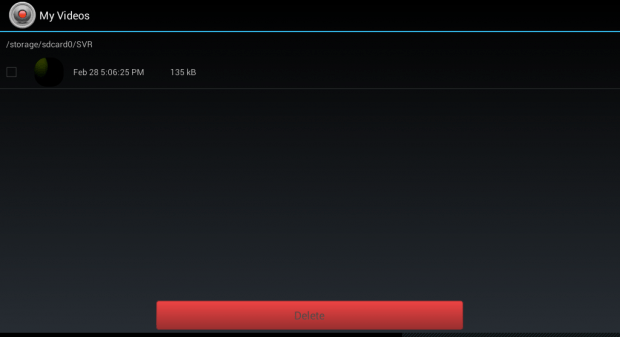If, for some reason, you would like to record a video without audio using your Android device, then you can do the following steps below. It’s a great option especially if your device does not allow video recording without audio by default.
How to record a video without audio in Android
- On your Android smartphone or tablet, download and install a free app called “Secret Video Recorder”.
- After installing the said app, it will automatically add two icons to your device. The first one is the “SVR” icon for recording while the second one is the “SVR Preferences” icon for the app settings.
- Since the Secret Video Recorder app is designed to record videos in secret, you’ll be able to record videos without showing the camera screen.
- To set the app to record a video without audio, you need to tap its “SVR Preferences” icon first and then scroll down the settings list until you see the option for “Audio Source”. Tap on it and select “No Audio”.
- Press the back button to confirm and go back to your device home screen.
- Next, you may start recording by tapping the “SVR” icon.
- You’ll know when your device is recording because you’ll get a notification message. Just tap the message from your notification area to stop recording.
- After you’re done recording your video, you may check it via your media gallery. You may also tap “SVR Preferences” and then go to “Recorded Videos”.
- Select the video that you wish to play and that’s it. While watching the video, you can notice that it has no audio which is a perfect option for users who wishes to use their device as a dashboard camera alternative.
It’s that simple.

 Email article
Email article