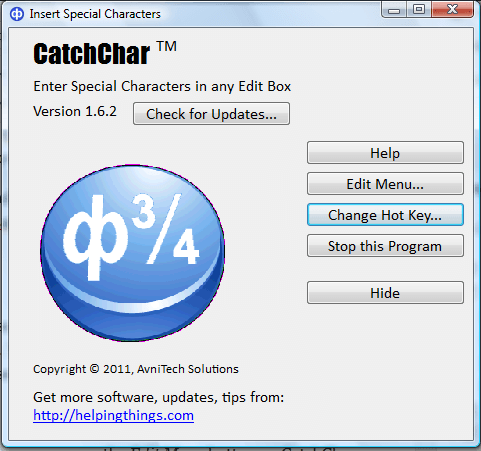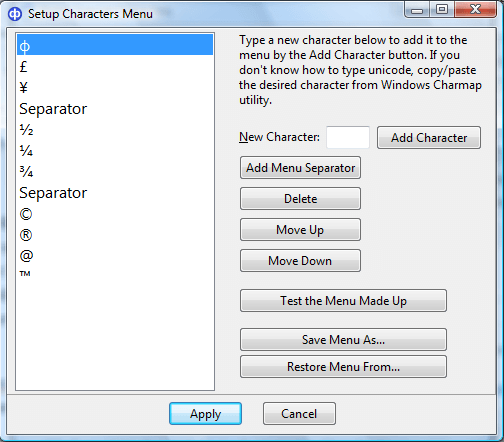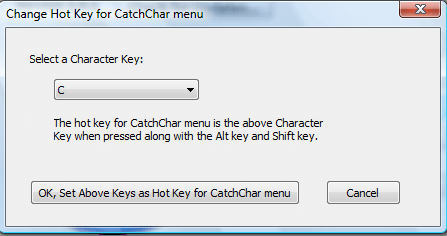You can add characters & symbols to documents with the Character Map utility in Windows. Alternatively, add CatchChar to Windows. That enables you to add characters and symbols to documents directly from a pop-up menu.
Save the setup wizard to Windows XP/Vista/7 from this Softpedia page. Open the setup wizard to add CatchChar to Windows. Click the CatchChar system tray icon to open the software’s window.
Now open a word processor such as WordPad. Press the Alt + Shift + C hotkey to open the menu shown below. That includes a few characters and symbols which you can add to the document by selecting them from the menu.
To add more characters to the menu, press the Edit Menu button on CatchChar window. Then you can add more characters to the menu by copying and pasting them into the New Character text box in the window below. Open Character Map, and copy and paste characters & symbols into that text box with the Ctrl + C and Ctrl + V hotkeys. Press the Add Character and Apply buttons to put the character on the menu’s list.
You can also edit the hotkey. Press the Change Hot Key button to open the window shown below. Then click the drop-down list to choose an alternative key.
With this software you can now add characters & symbols to documents directly from a pop-up menu instead of copying them from Character Map. So it gives you a handy shortcut for entering characters into documents. Note that the software’s menu might not work in all word processors as I found with OpenOffice Writer.

 Email article
Email article