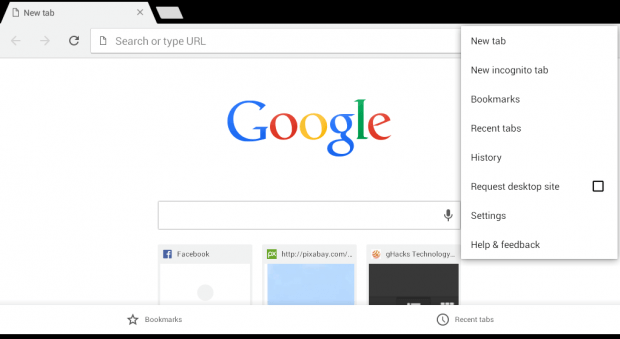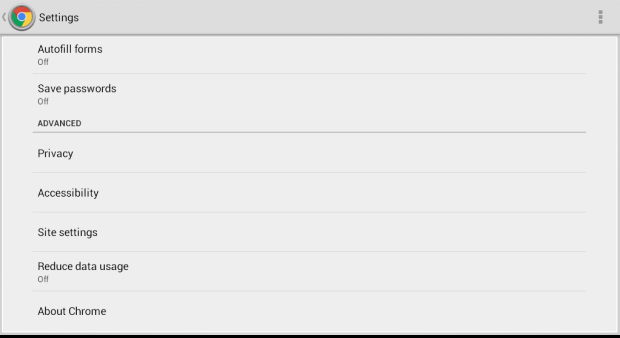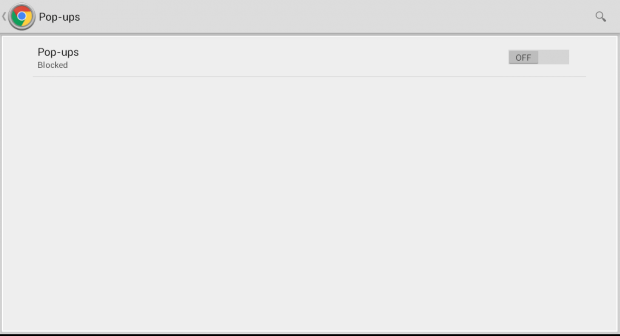In the desktop version of Chrome, users can choose to block website pop-ups. Now, what if you want to do the same on your Chrome mobile browser? Well, it’s easy. If you’re using Android and you already have the Chrome mobile app installed on your device, then all you need to do is to read and follow the steps listed below.
How to block pop-ups in Chrome for Android
- First, open or launch your Chrome mobile browser. You can usually find your mobile browser on the Apps Menu or apps launcher.
- After you open Chrome, go to any website and then tap the Menu icon. It’s the icon with three vertical dots at the top-right portion of the browser. It’s located right next to the address bar.
- On the menu that appears, select “Settings”.
- Under settings, scroll down to the “Advanced” section and then select “Site settings”.
- Under site settings, you will see a bunch of options. Just scroll and find the option for “Pop-ups”. Once you find it, check its status. See if your browser allows pop-ups or not.
- If you see the “Allowed” status under “Pop-ups”, you need to switch it off to disable the pop-up messages from appearing on your screen every time you visit a website or blog.
- To do so, just tap the said selection and switch the current status from “ON” to “OFF”.
- So that’s it. Whenever you visit a site that supports pop-ups on Chrome for mobile, your browser will automatically block these elements. Therefore, you can browse the web without getting too annoyed.
It’s as simple as that.

 Email article
Email article