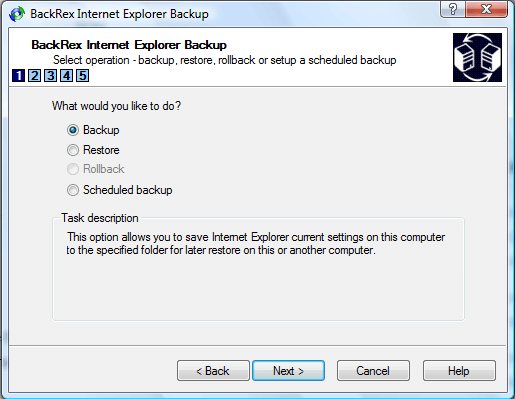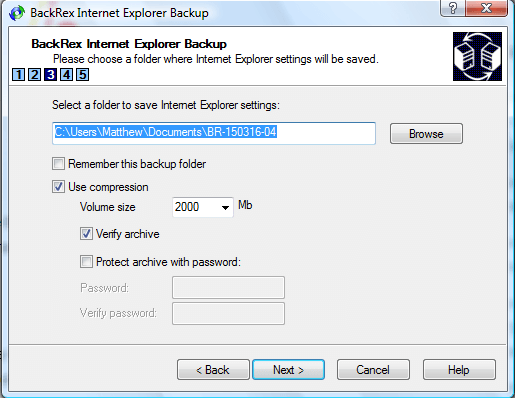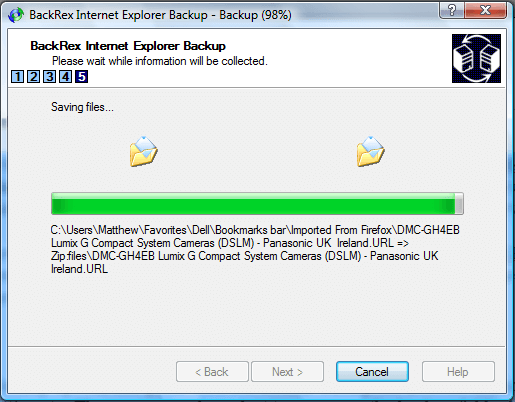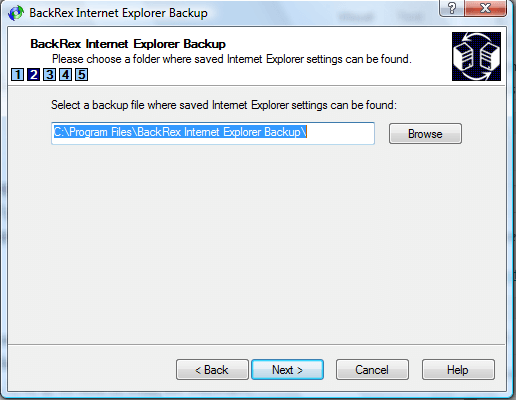If you need to transfer your Internet Explorer settings to another desktop, BackRex Internet Explorer Backup might be handy. That’s a freeware package with which you can back up your IE favorites, history, cookies and more besides. Then you can restore the backup when required.
First, head over to this page to save the software’s setup wizard to Windows XP, Vista, 7 or 8. There click the download hyperlink, and then run through the setup wizard. Open the program’s window shown in the image below.
Select the Backup option, and press the Next button. Then press Browse to choose a folder to back up the IE settings to. There you can also select to compress the backup folder by selecting the Use compression option.
Then the software shows you a list of the settings and data that will be backed up. Press the Next button to back up the IE settings. The fifth step will show you each item the application is backing up. Thereafter, press the Finish button to exit the backup wizard.
Now you can restore settings from the backup. Select the Restore radio button on the first step of the wizard and press Next. Then press the Browse button to select the folder you saved the backup to. Press the Next button a couple of times to recover the backup.
So with this software you can now back up and restore your Internet Explorer settings. It also includes a handy scheduled backup option to schedule backups with.You can back up IE 6, 7, 8, 9, 10 and 11 with the software.

 Email article
Email article