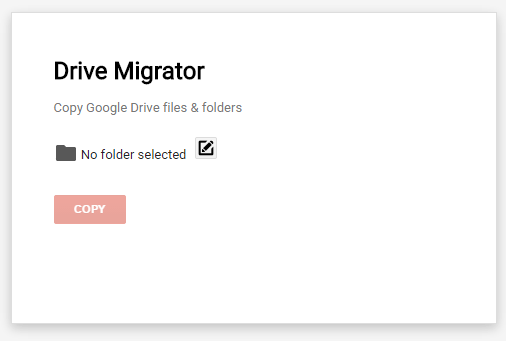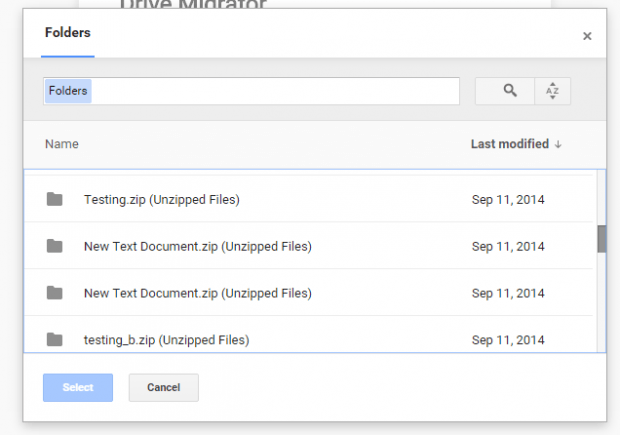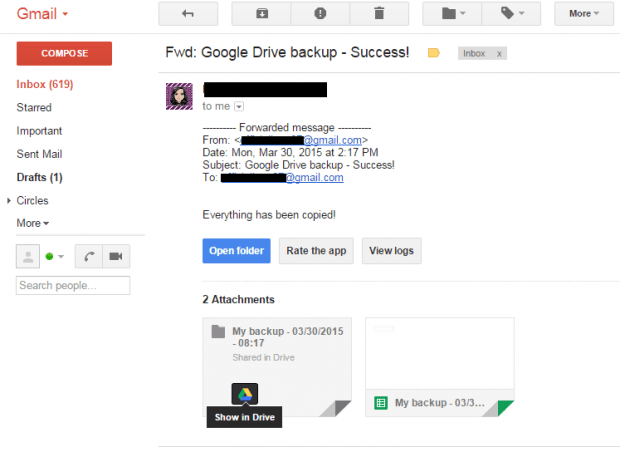Do you wish to transfer your all of your existing Google Drive files to another account? It’s called account migration and it’s going to be a hassle if you just opt to manually migrate or transfer all of your files. To avoid the hassle, you can use a third-party tool which is exactly why you’re here reading this post.
How to easily transfer all Google Drive files from one account to another
- First off, you will need to open your Chrome browser. Remember, it must be Chrome or else, this method won’t work.
- Next, download and install “Drive Migrator” to Chrome. It’s an app for Chrome.
- After installing Drive Migrator, go to your browser’s apps page or tab and then launch the said app.
- When prompted by a message, just click “Continue” and then click “Accept” to confirm.
- So what’s next? Given that you’re already logged in to the Google Drive account with files that you wish to transfer to another account, just click the “Edit” icon that you see on the message box and then select a folder or file that you wish to transfer.
- Remember, you can only copy or select one folder at a time. So if you’re transferring your entire Google Drive directory, better choose the main folder which is “My Drive”.
- So after you select a file or folder, just click “Copy” and then wait until you see the confirmation message. You will be asked to wait and check the log file to know if your files were successfully processed or not. You will receive another confirmation message via email. It may take a while so you need to be patient.
- After all the files have been completely processed, just check your email account. Look for the confirmation email and then forward it to the email account that’s connected to your second Google Drive account (a.k.a. the account where you want to transfer your files).
- Log out of your first email account and then go to your second email account.
- Look for the email that you’ve forwarded and then save the attached files to your second Google Drive account.
- That’s it. If you check your second Google Drive account, you can see whether your files have been successfully transferred or not.
It’s as simple as that.

 Email article
Email article