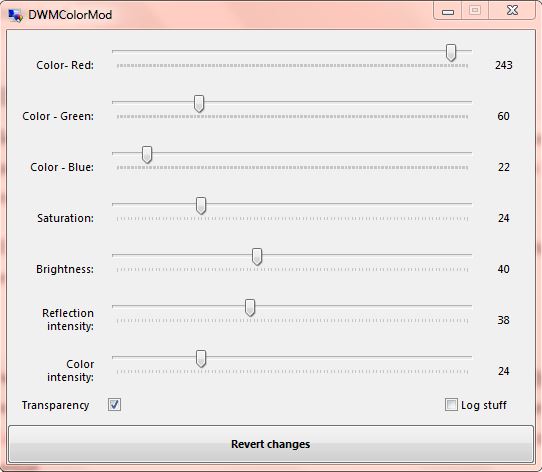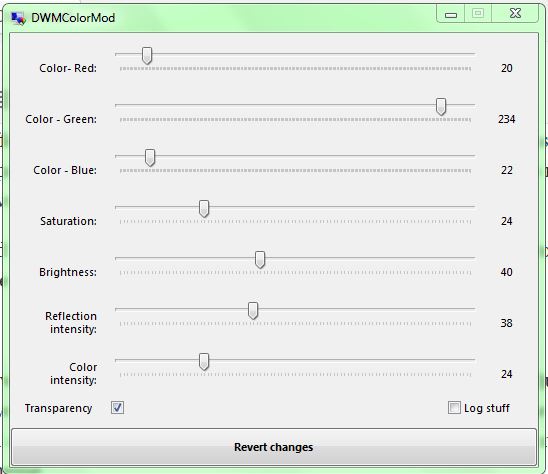Windows Aero are those snazzy Windows Vista/7 themes that have glass transparency, reflection and blur effects. Windows does have a few options you can select to adjust the Windows Aero transparency, hue and saturation. However, DWMColorMod has more options to customize Windows Aero with.
Open this page to add DWMColorMod to Windows 7. Click the Download button to save the ZIP. You can open the program directly from ZIP without extracting the file.
The DWMColorMod window above has various customization options. You can adjust the color levels of your Windows Aero theme by dragging the color bars. Drag the bars to the left to reduce the green, red and blue in the theme. Alternatively, drag them right to add more green, red and blue to the theme.
Below those bars there are further customization options. You can adjust the color intensity, reflection insensity and saturation by dragging those bars to the right and left. In addition, at the bottom of the window there is a Transparency check box that you select to switch transparency on/off.
To apply the customizations, close the DWMColorMod window. Alternatively, you can revert back to the original Windows Aero settings by pressing the Revert Changes button.
So this software gives you additional Windows Aero customization options. With it you can quicky adjust the color schemes and transparency of your Windows Aero themes.

 Email article
Email article