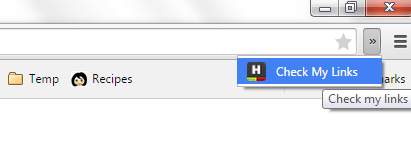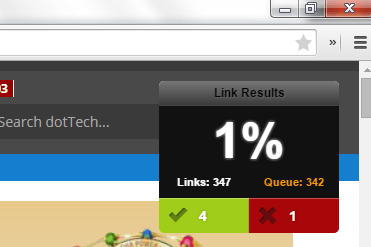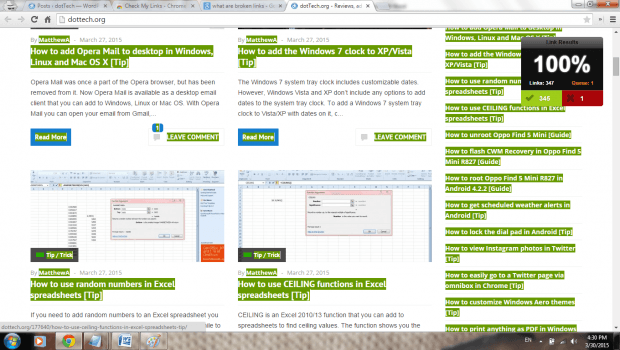Whether you’re a website owner, a web designer or an online shop manager, you need to constantly check your site and pages for broken links. Why? It’s because broken links can damage your site’s credibility and search engine ranking. Simply put, broken links typically leads to deleted or removed pages without proper redirection.
The thing is it can be really tedious to manually check each link that you have on your site. So what’s the best option? Well, you can automate the process and that’s what you’re about to learn in this post.
How to automatically check for broken links in Chrome
- On your Chrome browser, install “Check My Links”. It’s a free browser extension. You can download it from here.
- After installing Check My Links, take note of the shortcut icon that it added to your browser’s omnibar.
- Once you see the icon, just open a new tab or window and then visit any site or page that you like to check for broken links.
- Once you’re on the page, click the extension’s icon and wait while it scans the page for broken links.
- While scanning, you can check the progress in the popup window next to the Check My Links icon in the omnibar.
- Once the scan is complete, the scan progress must show 100% and it will give you a summary of the total links checked as well as the total number of broken and dead links.
- As you can notice on the page, the working links will be highlighted as green while the broken links will be highlighted as red.
It’s as easy as that.

 Email article
Email article