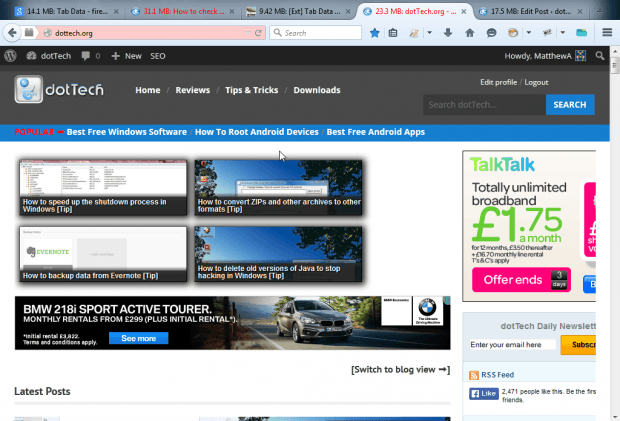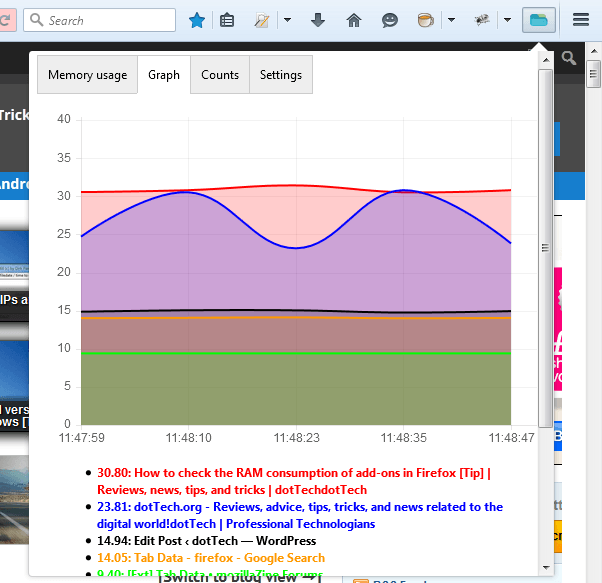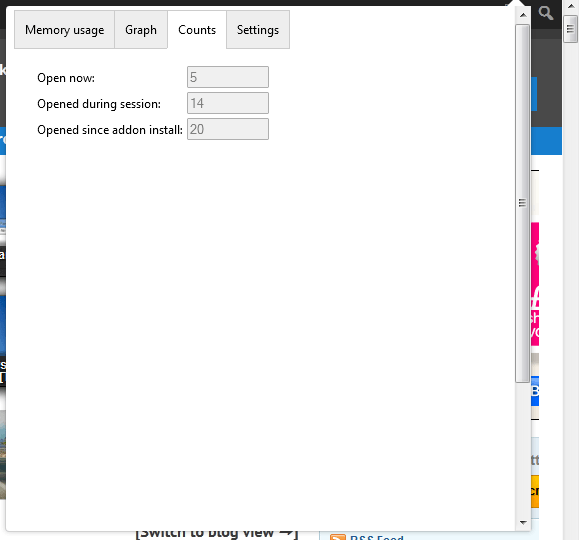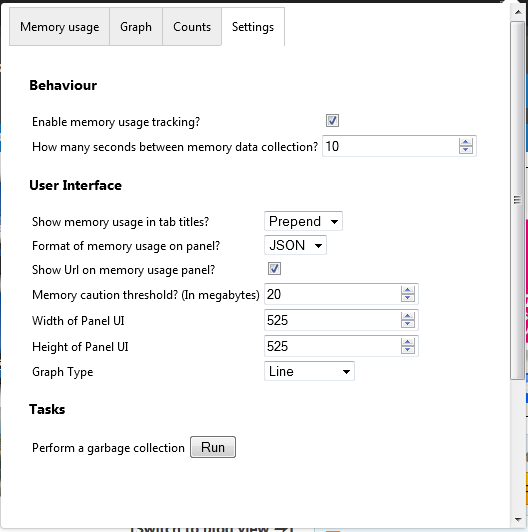This article told you about a Firefox add-on that shows you tab RAM consumption. Tab Data is another add-on that you can check tab RAM consumption with. However, this extension adds the RAM data to the tabs and includes graphs.
This is the Tab Data page on Mozilla that you can add the extension to Firefox from. There press the green Add to Firefox button to install. Then your tabs will include RAM data as shown below.
The tab data on your tabs shows you RAM consumption in megabytes. Those tabs with higher RAM consumption switch to a red text color as above.
To open the RAM graphs, press the Tab Data button on Firefox’s toolbar. That opens the small window in the snapshot below. Click the Graph button to open a line graph of your tab data. The graph shows you the RAM allocation for your open tabs.
Press the Counts button for further tab data. That shows you how many tabs you have open and how many you’ve opened during the session.
For further options, press the Settings button. Then you can select some of the extra options shown below. Click Graph Type to choose an alternative tab graph such as bar, polar or radar
Perform a garbage collection is another option on that page. That’s an option which frees up RAM from greedy tabs. So press the Run button to free up some tab RAM.
Overall, this add-on is a handy addition to Firefox. With it you can instantly check your tab RAM data without opening any separate pages. Check out this forum page for further add-on details.

 Email article
Email article