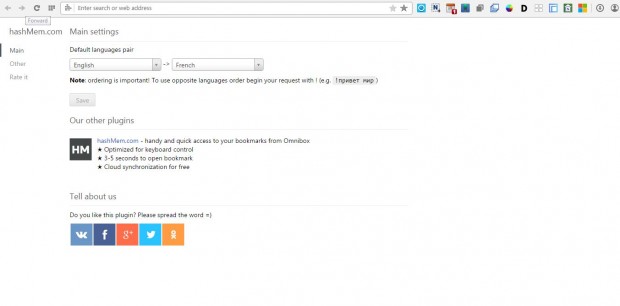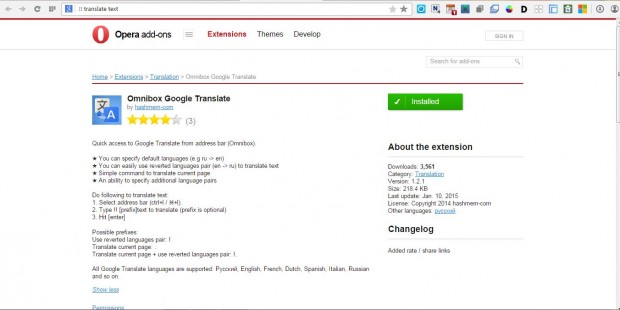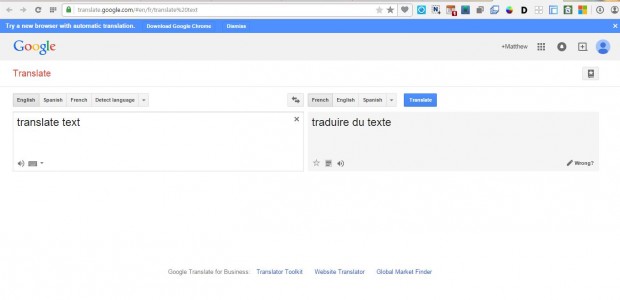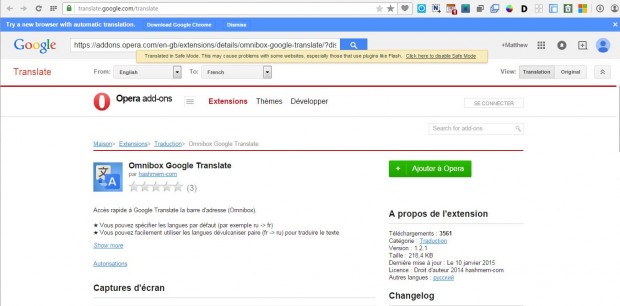You can translate text from the Google Translate website. Opera users can quickly translate text in Google Translate with the Omnibox Google Translate extension. With that you can translate text directly from Opera’s address bar.
This is the extension’s page from which you can install it. Once installed, press the Opera button and select Extensions. There press the Options button beside the Omnibox Google Translate extension.
Select a couple of language settings from the drop-down lists. Then press the Save button, and close the Plugin Settings tab. Enter !! in the Opera address bar followed by the text as shown below.
Press Enter to open the Google Translate page below. It will include the text entered in the address bar on the left. On the right is the text’s translation.
In addition, you can quickly translate a full website page with this extension. To translate a page, enter ! . in the address bar and press Enter. That will translate the page as below.
So this is another handy extension you can add to Opera. It gives you a quick way to translate text and website pages directly from the browser’s address bar. Omnibox Translator is also a comparable extension that you can add to Google Chrome and Opera.

 Email article
Email article