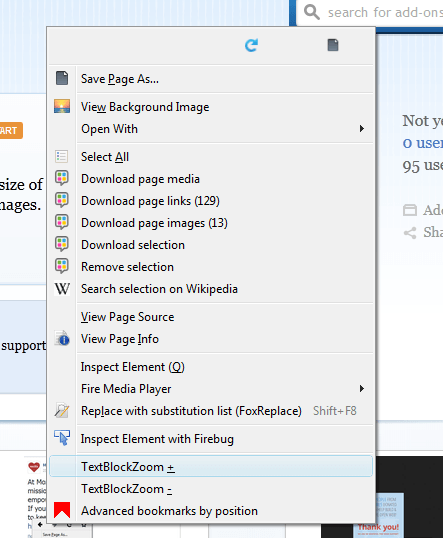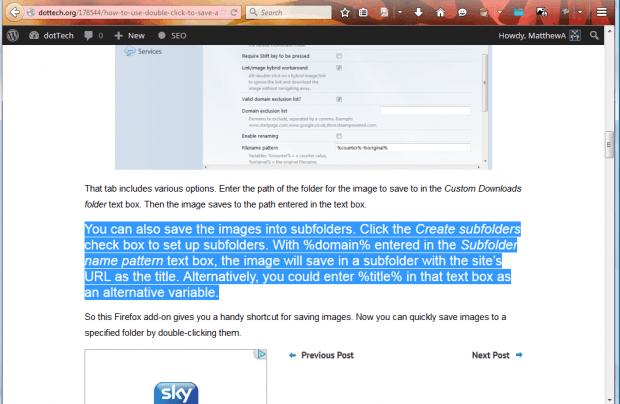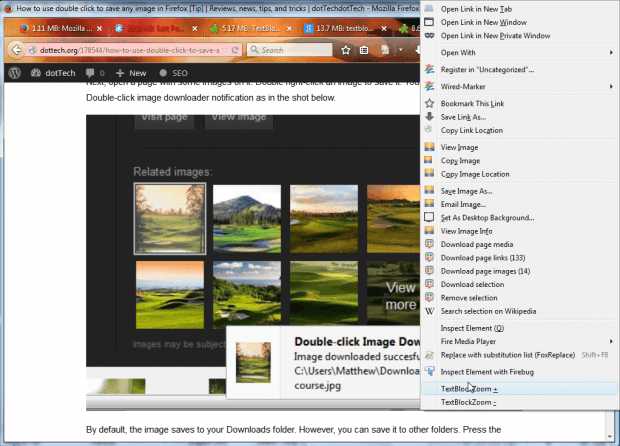Firefox has two hotkeys for zooming in and out of website pages. You can press Ctrl + – and Ctrl + to zoom out and in. However, you can’t zoom it and out of selected text blocks with those hotkeys. So try out the TextBlockZoom Firefox add-on that enables you to zoom in or out of selected text blocks via the context menu.
To add TextBlockZoom to Firefox, open this page on the Mozilla website. You can install the add-on from there. Thereafter, select some text and right-click to open the context menu below.
Note that the context menu now includes a couple of new options. You can select TextBlockZoom + and TextBlockZoom – to zoom in or out of the selected text. So select TextBlockZoom + to zoom in to the selected text as shown in the shot below.
You can also zoom in and out from selected images with this add-on. That might come in handy if the image isn’t entirely clear. Right-click an image on this dotTech page, and select the TextBlockZoom + option. That will expand the picture as shown below.
So this add-on gives you a couple of handy options for zooming in and out of text and images. As it’s a new add-on there might be further updates for it. It should work with Firefox 26.0 and any more recent versions of the browser.

 Email article
Email article