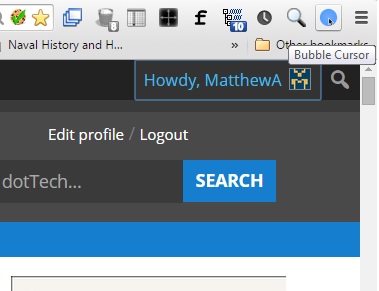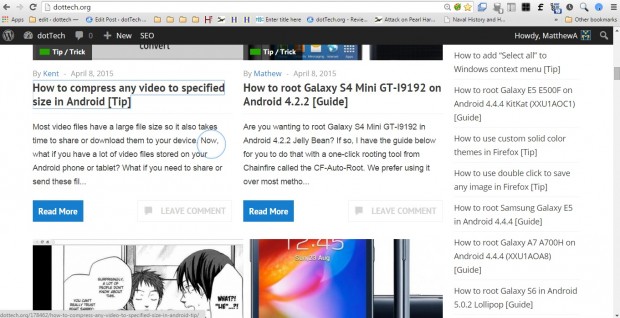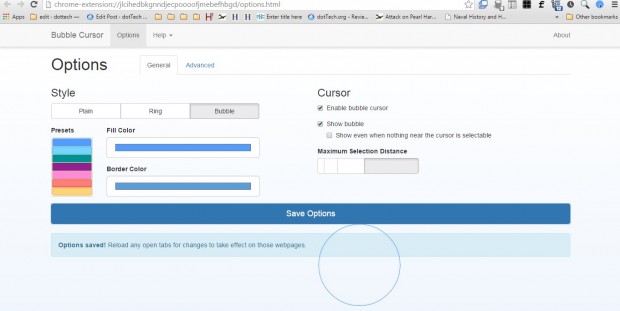Bubble Cursor is an extension you can add to Google Chrome. This extension adds a bubble to your cursor. Then you can select buttons and hyperlinks on website pages when the cursor bubble opens.
First, add Bubble Cursor to Google Chrome from this page. Thereafter, you’ll find a Bubble Cursor button on the toolbar as shown in the shot below. A tutorial will open that you can go through.
Open a website page to try out Bubble Cursor. When you move the cursor to a button or hyperlink, a bubble appears as below. Now you can click within the bubble to select the button or hyperlink.
This bubble also works with text fields. When you move the cursor toward the text field, the bubble will appear. Then you can enter text into the field without selecting it. Click inside the bubble circle to select all the text within the field.
Press the Bubble Cursor button on the toolbar to select further options. Select Menu > Options to open the tab below. Click the Maxiumum Selection Distance bar to adjust the bubble’s selection distance. For example, if you click the far right of the bar you can expand the bubble as below.
In addition, you can also customize the bubble’s colors. Click the Presets boxes on the page to choose alternative colors. Alternatively, click the Fill Color and Border Color boxes to open a palette.
So with Bubble Cursor you can now select buttons and hyperlinks without moving the cursor over them. It’s certainly a novel extension that might speed up browsing. Check out this video for a further demonstration of Bubble Cursor.

 Email article
Email article