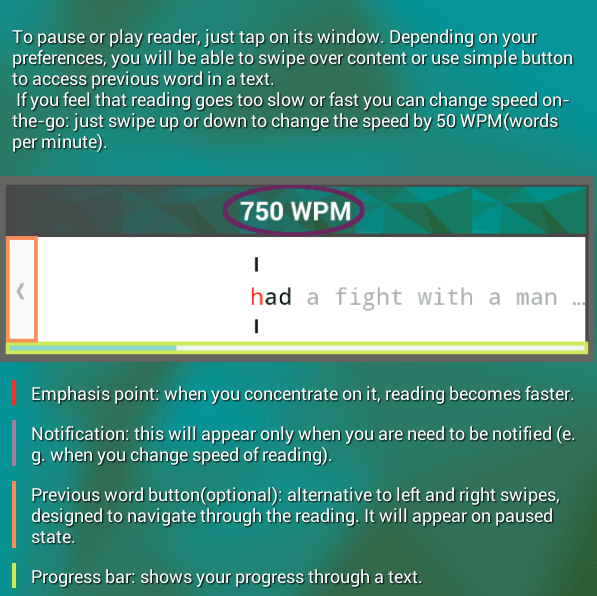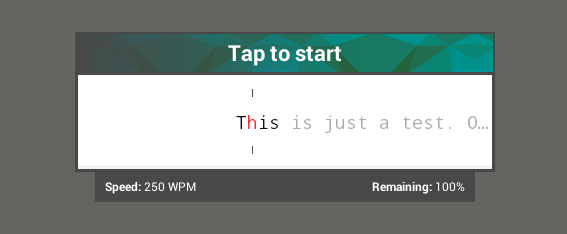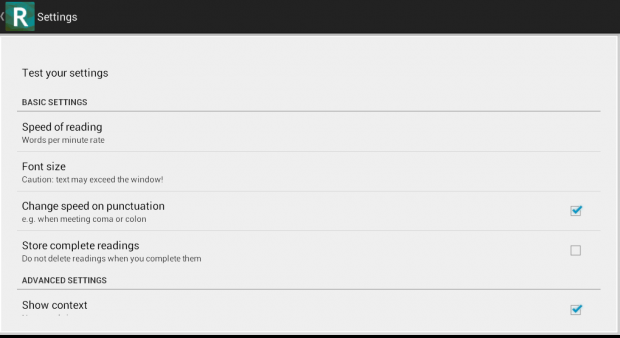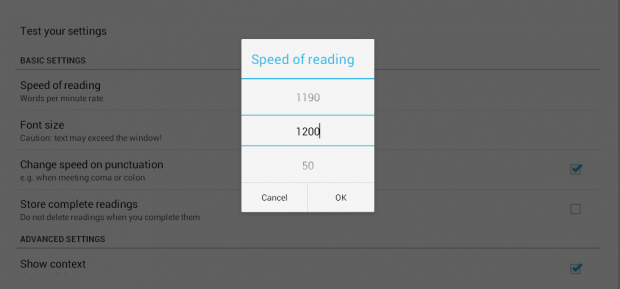Speed reading not only decreases the amount of time you spend on reading books and lengthy articles, it also helps you increase your focus and level of concentration. Speaking of which, there are a lot of free speed reading tools that you can find on the web. Now, what if you want to speed read articles in Android? Is there an easy way to do so? Well, apparently, there is. To learn how, just read this post.
How to speed read articles in Android
- On your Android smartphone or tablet, download “Readily – free speed reader”. Install it on your device.
- After installing the “Readily” app, open it from your device app launcher.
- Go through its welcome guide. Take note that the app uses a method called “Rapid Serial Visual Presentation” or “RSVP” for short. It lets you read text to a maximum speed of 1200 words per minute instead of the normal 220 words per minute.
- So once you’re all set, just tap “Finish” and press the choose file icon at the top toolbar. Alternatively, you may just paste some text that you copied to your clipboard.
- With the “Readily” app, you can load any reading material in .txt, .epub or .fb2 format.
- After choosing a file, just tap the reading screen to start. Tap again to pause and you can see the remaining percentage of your text in the progress bar. You can also take a look at your current reading speed.
- Once you’re done, tap the reading area again to exit.
- So once you’re already used to your current reading speed, you can choose to increase it gradually until you can finally read at the maximum speed of 1200 words per minute.
- To adjust the reading speed, just tap the app’s settings icon (still located at the toolbar) and then select “Speed of reading”. Adjust the speed reading limit and press “OK” to confirm.
- Press the back button to begin another speed reading session.
It’s that simple.

 Email article
Email article