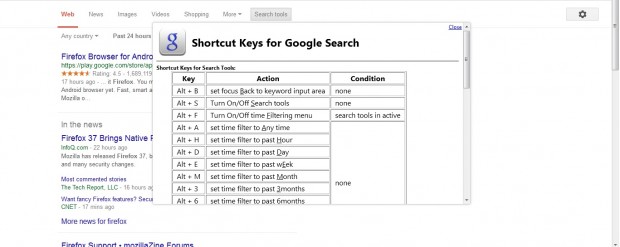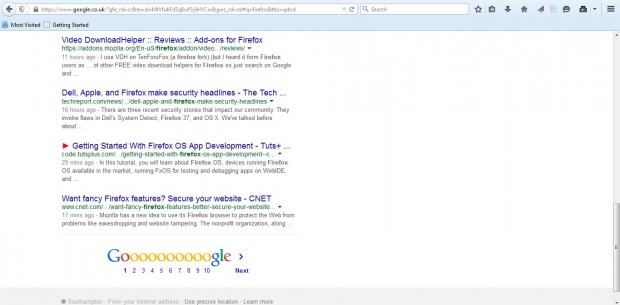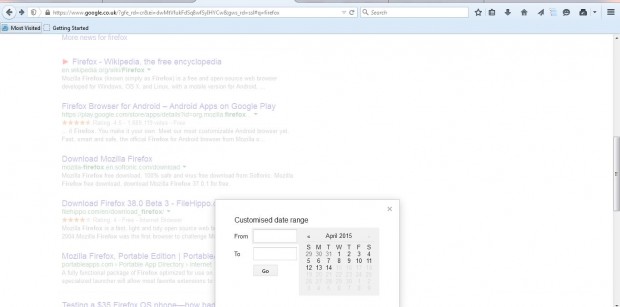Google is the foremost search engine, but it doesn’t include any hotkeys. But you can still assign keyboard shorcuts to Google’s search tools with the Shortcut Keys for Google Search add-on. That adds hotkeys to Google for time filtering, selecting search results and more besides.
You can add the extension to Firefox from here. After installing the extension, open Google, enter a keyword and press the Google Search button. Then press the Alt + L to open the window in shot below.
That window shows you a list of all your new Google hotkeys. Now let’s try some of them out. For example, press Alt + J to select the next result on search page. Then you’ll see a small red arrow beside the hyperlink as below. Press Alt + K to select the previous search result on page. To go to the next and previous pages, press Alt + N and Alt + K.
Then you can open the hyperlink in a new tab or window with hotkeys. Press Alt + T to open the selected hyperlink in a new tab. Alternatively, press Alt + W to open the selected hyperlink in new window.
In addition, you can press hotkeys to select numerous time filtering options. Press Alt + H for past hour, Alt + D for past day, Alt + E for past week and Alt + M for past month. To enter a custom range, press Alt + C. That opens the window below where you can enter a custom range.
So this add-on gives you a variety of Google hotkeys. The keyboard shortcuts will come in handy for searching with Google.

 Email article
Email article