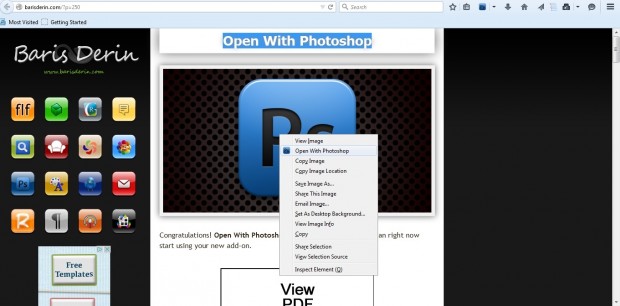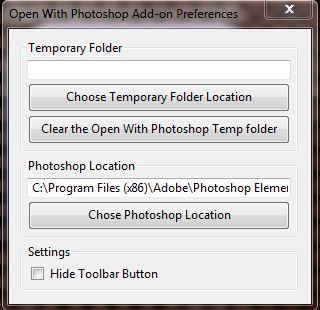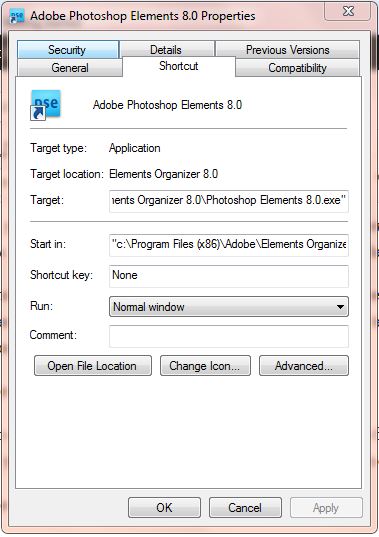To open a website image in Photoshop, you would usually need to save it first, launch the image editor and select the file. However, the Open with Photoshop Firefox add-on gives you a quicker way to open pictures in the image editor. With that you can open a website image in the software by selecting a context menu option.
Add Open with Photoshop to Firefox from this page. Once the extension is added to browser, the page in the shot below opens that includes an image you can open in the program. Now right-click that picture to open the context menu below, which now includes an Open With Photoshop option.
First, you need to enter Photoshop’s path. Click the Open With Photoshop button and select Options to open the window below. That includes a Photoshop Location text box where you can enter the path.
To find the path, enter Photoshop in your Start Menu search box and right-click the software’s shortcut. Select Properties to open the window below. Copy the text in the Target text box with Ctrl + C, and paste that in the Photoshop Location text box with Ctrl + V.
Right-click an image, and select Open With Photoshop from the menu. That will open the image in Photoshop as below. Then you can edit and save the image with Photoshop’s options.
This is a great shortcut for opening images in Photoshop. With the add-on you can now quickly open website images directly from Firefox’s context menu. The extension is also available for Google Chrome.

 Email article
Email article