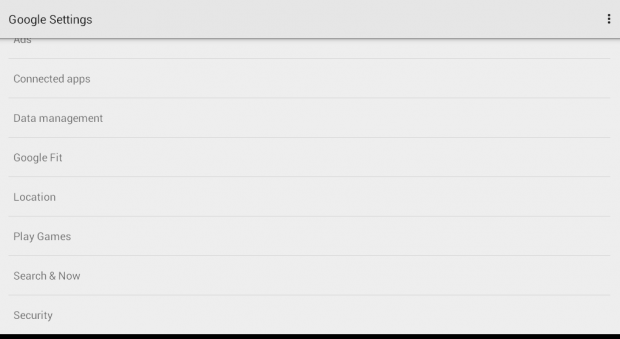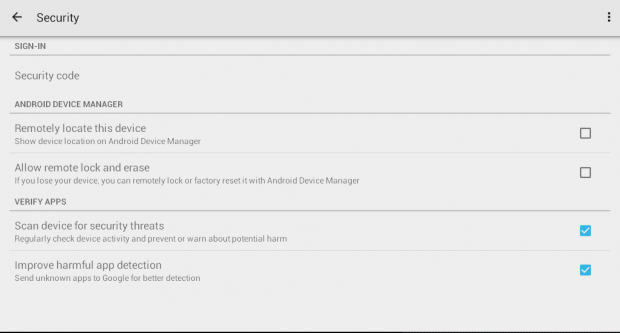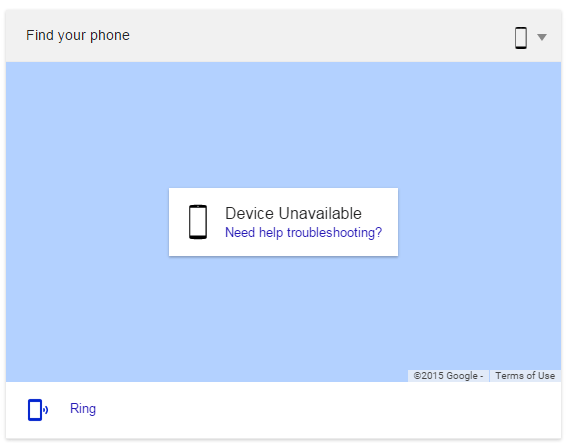In a previous post, you’ve learned about the new Google Search feature which allows you to find your lost or misplaced Android device. Now, what if you want to disable or turn off that feature for personal or security reasons?
If that is the case, then you can refer to this guide.
How to disable the find my phone feature in Android
- On your Android tablet or phone, open your app launcher or app drawer.
- After which, find the “Google Settings” app and open it.
- Scroll all the way down to the bottom of the list and select “Security”.
- Under “Security”, go to the “Android Device Manager” section and uncheck the boxes next to “Remotely locate this device” and “Allow remote lock and erase”.
- Press the Back button repeatedly until you’re back to your main home screen.
So that’s it.
Once disabled, you can no longer find your Android phone or tablet using the new Google Search “find my phone” feature. Even if you try it out, the result will just say that your device is unavailable.
The good thing is you can restore the phone tracking feature anytime you want and you no longer need to install any third-party phone tracking applications.
It’s as simple as that.

 Email article
Email article