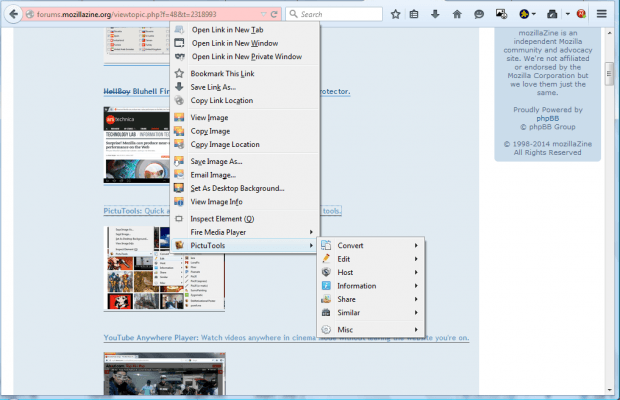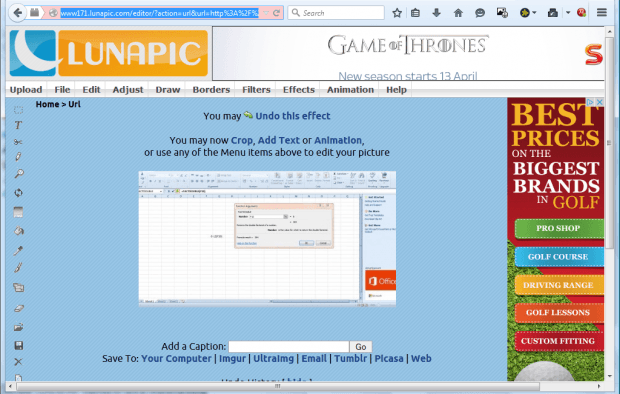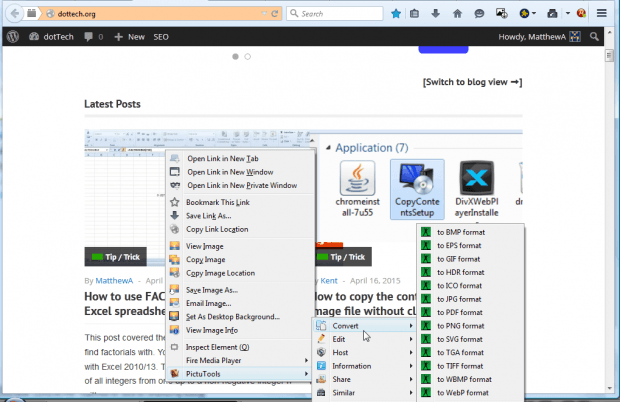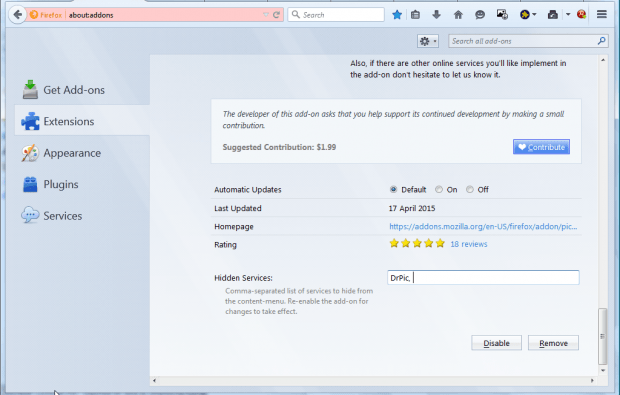There’s a variety of online tools that you can edit images with. To quickly open images on those websites, check out the PictuTools add-on. That’s an extension which adds a variety of image-editing website shortcuts to Firefox’s context menu.
This is the add-on’s page on the Mozilla website. After adding it the browser, right-click an image to edit. You’ll find the context menu includes a PictuTools submenu on it as below.
Now select Edit from that submenu. It will open a submenu with a variety of editing sites on it. So select a site from there to open the picture in it as below. Then you can edit the image and save it with the website’s tools and options.
You can also convert images to alternative formats with this add-on. Right-click an image, and select Convert to choose a format. That will open the Online-Convert website from which it will convert it. Then select Save File to save the image with the converted format.
To remove items from the PictuTools submenu, click Open menu > Add-ons and press the Options button PictuTools. That will open the page below which includes a text box. There you can enter the services to remove from context menu. Then re-enable the add-on to remove the items entered.
So PictuTools is a handy add-on to have for editing images on website pages. It gives you quick access to wide variety of image-editing websites, and you can also convert the pictures to other formats directly from its context menu. You can find further details about PictuTools from the add-on’s support site.

 Email article
Email article