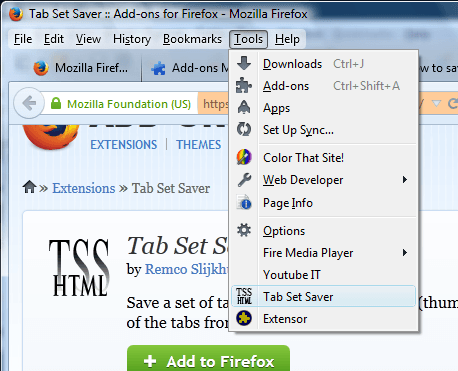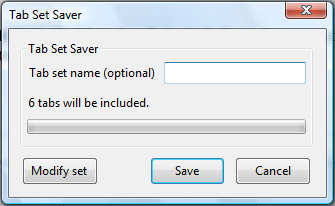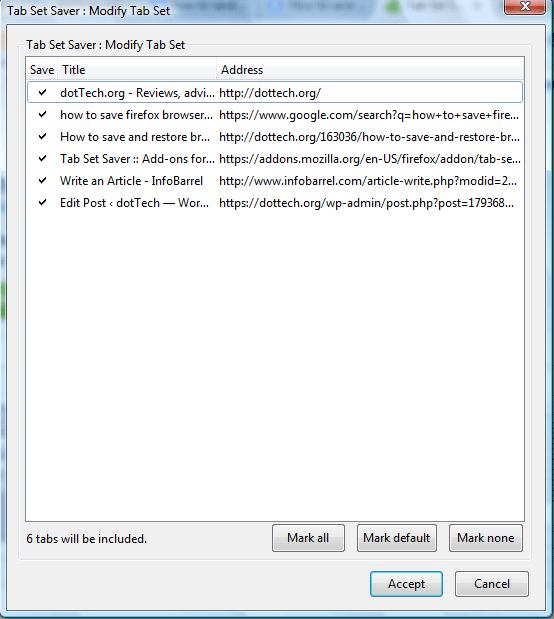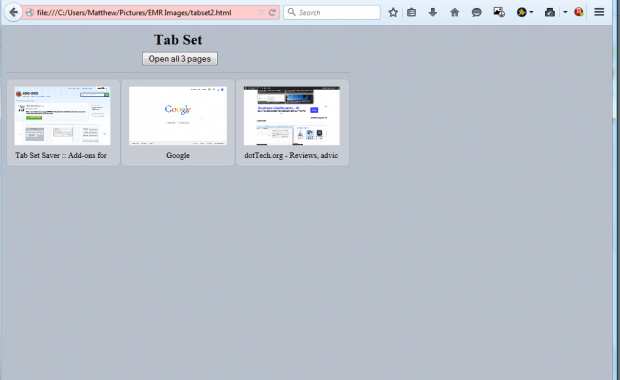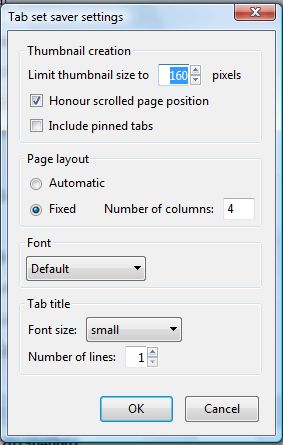Another post covered how to save and restore Firefox browsing sessions. That effectively saves a group of open page tabs. You can also save a group of Firefox tabs as an HTML file with the Tab Set Saver add-on.
Open this page to install Tab Set Saver. Then open a group of tabs in the browser to save. Click the Tools menu that will now include a Tab Set Saver option.
Click that option to open the window in the shot below. There you can enter a title for the group of tabs in the text box. Press Save to save all the tabs open in the browser.
You can also modify the saved tabs. Press the Modify set button to open the window below. Click on tabs listed in that window to remove them from the saved group.
Select File > Open to open the saved tab group. Select the saved HTML file to open the tabs as below. That opens a Tab Set tab which includes thumbnails of the tabs. You can open the tabs by clicking on the thumbnails. Alternatively, press the Open all button to open the group of tabs.
To select further Tab Set Saver settings, click Open menu > Add-ons. Press the Tab Set Saver Options button to open window below. There you can customize the fonts, page layouts, thumbnails, etc.
With Tab Set Saver you can now save a variety of your favorite websites in tab groups. In that respect, the add-on gives you an alternative way to bookmark websites and save browsing sessions.

 Email article
Email article