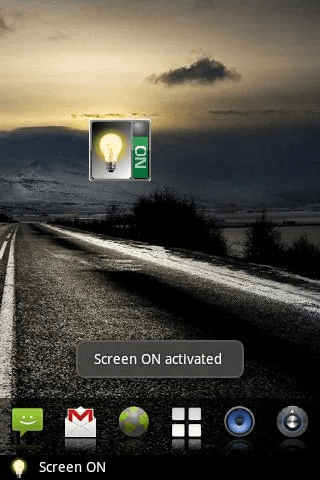In Android, there are default settings for adjusting the screen brightness and display timeout. You can even set your device to never turn off its screen but that would definitely drain your device battery faster than usual.
Now, what if you just want to enable the “always keep screen on” option at certain occasions? For example, you can choose to keep the screen on whenever you’re using an app or in the middle of reading an e-book or PDF. Other than that, your device screen will turn off according to the default display options.
If that’s what you want, then go ahead and follow the instructions listed in this post.
How to always keep the Android screen on
- First and foremost, download and install the “Screen ON” app for Android.
- After the Screen ON app has been successfully installed on your smartphone or tablet, just access your device home screen menu. Long-press on any empty area on your home screen and then select “Widgets”. From the widgets list, find “Screen ON”. You can either select or drag it to the home screen.
- So after adding the widget to the home screen, you can see that its default status will be “OFF”. Just tap the widget to turn it “ON”. Once turned on, the app will bypass the default display settings and will always keep the Android screen on until you turn it off.
- Just tap the widget again to turn the “always keep screen on” option off.
It’s that simple.

 Email article
Email article