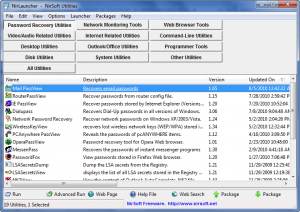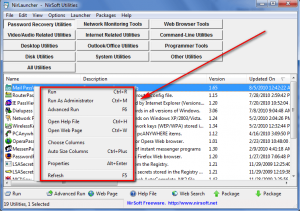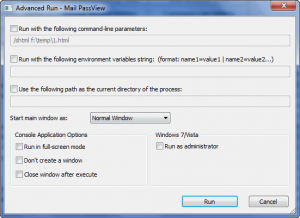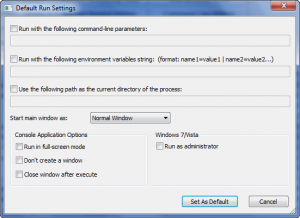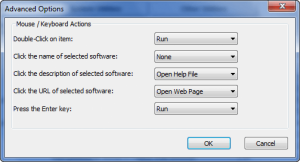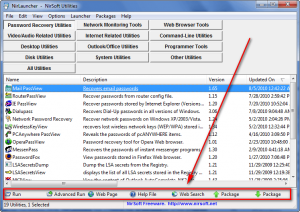Made popular by his password recovery tools and maintained popularity with a boatload of lightweight, and portable utilities, NirSofer is a developer that makes dozens (hundreds?) of useful programs; some of which I am sure dotTechies have heard of or used in the past. In fact, a few NirSoft programs have even been featured on dotTech before (VideoCacheView, WebVideoCap, BlueScreenView, Volumouse, and probably a few other ones which I can’t remember off the top of my head). NirLauncher is an application launcher – also created by NirSoft, duh =D – that allows users to use 100+ NirSoft portable utilities without so much as breaking a sweat:
Keeping true to its nature, NirLauncher is portable and it combines all of NirSoft portable utilities with an easy-to-navigate interface which requires a simple double-click to launch any available utility. These are all the utilities that currently come with NirLauncher:
(Click on image to view it in full size.)
The list of available utilities may change as new NirLauncher editions are released, so users can keep up with the rolling list at NirLauncher’s utilities page.
Since some NirSoft programs require to be run as administrator (in Vista/Win7) users can right-click -> “Run As Administrator” (or go to “File” -> “Run As Administrator”) for those programs that need to be run as administrator. Right-clicking on a utility also gives access to other features such as the respective Help file of a program and the ability to change the parameters of how a program is launched:
“Advanced Run” is the option that allows users to change the parameters of how a program is run:
Take note that the settings you set under “Advanced Run” are only applied when you launch a program via “Advanced Run”. Changing the settings under “Advanced Run” then launching the program via a normal double-click will not active the settings you set under “Advanced Run”.
Similar to how “Advanced Run” is for each individual application, “Default Run Settings” (found under “Options”) sets the exact same parameters as “Advanced Run”, but as a default for all applications (i.e. the parameters set under “Default Run Settings” will be applied to each application when they are launched normally via a double-click):
I do hope in future updates NirSofer adds an option in NirLauncher will allows users to change the default run settings for specific programs only, as opposed to only having the option to change the default settings for all programs. Until NirSofer adds that option, as a compromise, users can set NirLauncher to run “Advanced Run” via double-click, as opposed to normal run, making it a bit more convenient to launch programs with customized parameters. This change, among a few others, can be made via “Options” -> “Advanced Options”:
If users prefer to leave normal run via double-click, NirLauncher has a button bar at the bottom of the program window that allows for one-click access to features such as “Advanced Run”:
After using NirLauncher, one feature which I found to be lacking in NirLauncher is the ability to search. With so many utilities in one program, it would be rather nice to be able to search for a program – and access it quickly – as opposed to looking for it manually, which can a little bit of time depending on how familiar you are with the launcher.
Last but not least, NirLauncher has this incredible ability to integrate other portable software into the launcher. Ever heard of SysInternals Suite (you probably have)? NirLauncher allows you to integrate that into NirLauncher. Ever heard of joeware utilities (you probably have not)? NirLauncher allows you to integrate that into NirLauncher.
Integrating SysInternals Suite and joeware utilities is very simple (directions are available at NirLauncher’s download page but I am summing them up here for everyone):
- Download the respective package (from their own websites) and place it in a subfolder in NirLauncher’s folder.
- Download the respective .NLP script (from NirLauncher’s website) and place it in NirLauncher’s folder.
- Drag + drop the .NLP script into NirLauncher’s main program window, or load the .NLP script via “Launcher” -> “Add Software Package”.
- Once the package has been added, you can switch between package via “Launcher” -> “Next Software Package”/”Previous Software Package” or via the F3/F4 keys.
All in all, coming in at an incredibly small 8 MB (8 MB is small considering how many utilities it has), NirLauncher should be a part of everyone’s computing circle. You may download and access NirLauncher via the following links:
Version reviewed: v1.06.11
Supported OS: Windows 2000/XP/Vista/Win7
Special note: Some NirSoft utilities have different versions for 32-bit and 64-bit. NirLauncher automatically detects if you are running 64-bit and automatically uses 64-bit versions for you (the download for NirLauncher is the same for 32-bit and 64-bit users).
Download size: 8 MB
NirLauncher homepage [direct download]
Update: Be warned NirLauncher – and many other NirSoft utilities – triggers false-positive readings from many anti-malware programs. NirSoft is one of the most widely recommended, respected, and popular developers out there. Many AVs will cry wolf but I assure you NirLauncher is 100% clean; I stake my reputation on it. Please read http://blog.nirsoft.net/2009/05/17/antivirus-companies-cause-a-big-headache-to-small-developers/ for more information.

 Email article
Email article