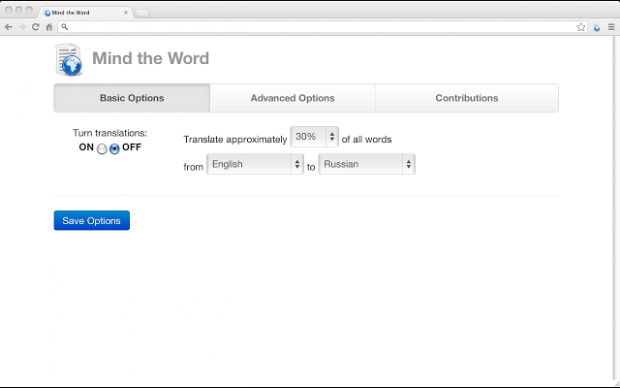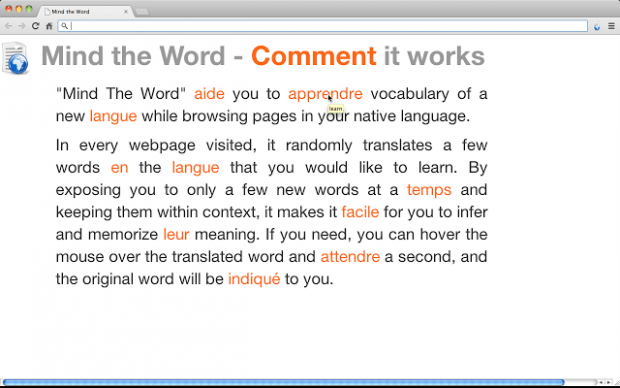Many users spend a lot of time browsing the web for interesting and useful articles. Speaking of which, you might also want to learn a new language as you read. Like, for example, you can translate some of the words or phrases in the post that you’re reading into Italian, Latin or Spanish.
In Chrome, you can do it by simply installing a third-party extension.
How to learn a new language while browsing in Chrome
- First, go to the Web Store and add the “Mind the Word” extension for Chrome.
- After the extension has been successfully added to your browser, right-click on its icon and then go to “Options”. You can find its icon on your browser’s omnibar.
- On the options page, create a new translation configuration. Set a word translation percentage (the amount of words that you want to be automatically translated), the origin language and the target language.
- To confirm, click “Create”.
- After which, you may close the options page and go to any web article or web page.
- Once the page has been fully loaded, click the Mind the Word icon again to see whether it’s turned on or turned off. Make sure that it’s turned on.
- So that’s it. As you read, some of the words will be automatically highlighted and translated into the language that you want. So if you want to learn Spanish, you can change some words from the English article that you are currently reading into Spanish. Just click the word to change it back to English.
It’s really easy.

 Email article
Email article