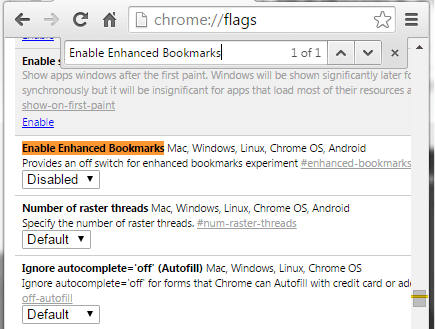![]() Chrome has recently updated its bookmarks manager so instead of the usual “list style”, your bookmarks will be shown with thumbnails. Now, what if you don’t want the new bookmarks manager? What if you prefer the old list style? Can you still restore Chrome’s old bookmarks manager?
Chrome has recently updated its bookmarks manager so instead of the usual “list style”, your bookmarks will be shown with thumbnails. Now, what if you don’t want the new bookmarks manager? What if you prefer the old list style? Can you still restore Chrome’s old bookmarks manager?
Well, yes, you can! Just follow the instructions listed below.
How to bring back Chrome’s old bookmarks manager
- To restore Chrome’s old “list style” bookmarks manager, type “chrome://flags” on your browser’s address bar and then press “Enter”.
- After doing so, you’ll see a list of Chrome’s experimental features. Some of these are already enabled by default while there are also those that you need to manually enable.
- As for the Chrome bookmarks manager, just use the “Find” tool (press Ctrl + F) and then type “Enable Enhanced Bookmarks”.
- Once you find the said feature on the list, check whether it’s enabled or disabled. If it shows “default” or “enabled”, then you must “disable” it.
- After which, you will be prompted to restart or relaunch your Chrome browser. Just press the “Relaunch” button at the bottom of the list and that’s it.
- After restarting your browser, go to your bookmarks manager (press Ctrl + Shift + O) and check whether you have successfully restored the old “list style” bookmarks manager.
It’s that simple.

 Email article
Email article