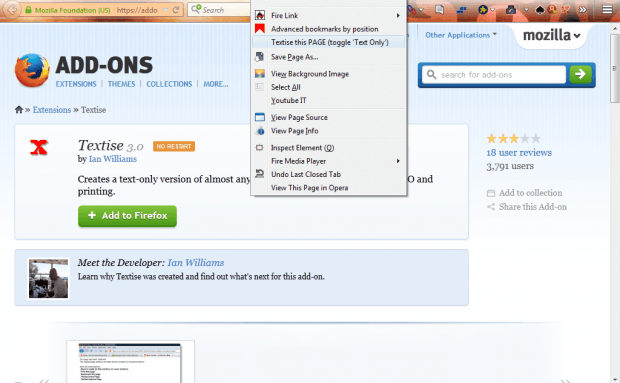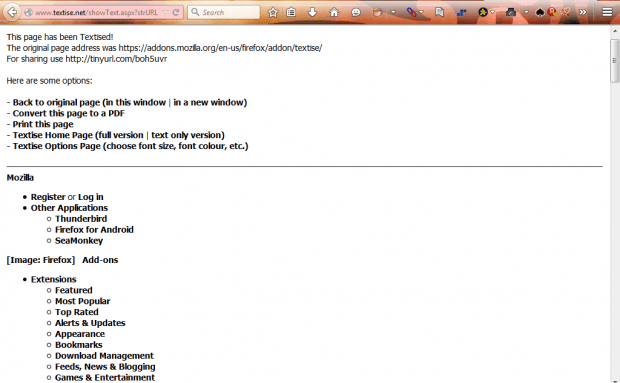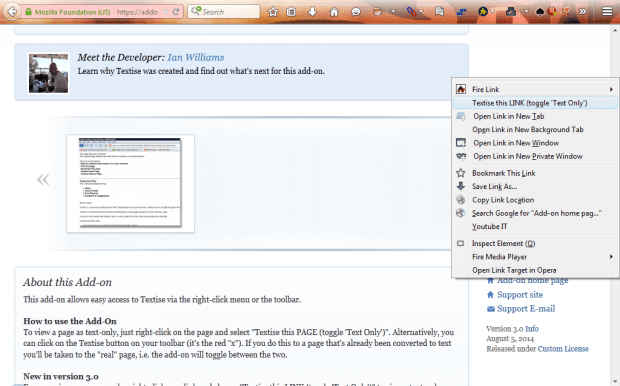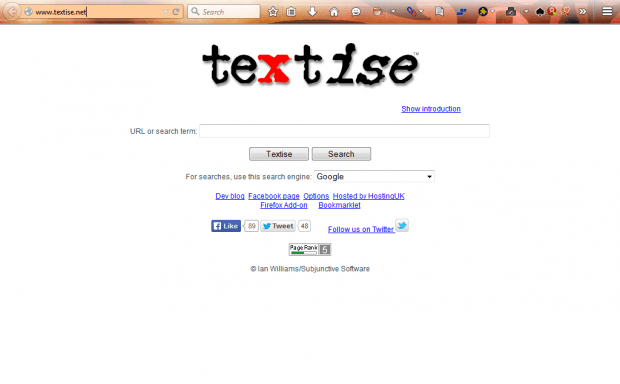Most website pages have a few images on them. Images slow down the loading of Web pages. You can open text-only pages, which removes the pictures and formatting, with Firefox’s Textise add-on.
Click the green button on the Textise page to add it to Firefox. Then right-click a website page, which includes images, to open the context menu. Now it includes a Textise this PAGE (toggle ‘Text Only’) option.
So select that option to open the page in a text only mode. Then it will be something like the page in the shot below. The images are removed and the formatting and layout of the page are also altered. However, the page does retain its hyperlinks. You can switch back to the original page by right-clicking and selecting the Textise this PAGE (toggle ‘Text Only’) option.
You can also open page hyperlinks in a text mode. Right-click a hyperlink on the page to open its context menu. Then select the Textise this Link (toggle ‘Text Only’) option to open the linked page.
There is also a Textise search engine. Open the search engine in the shot below, and enter a website URL there. Press the Textise button to open the website page in the Textise text-only mode. Alternatively, you can enter a keyword to search for pages and open them in the text mode.
The Textise text-only mode has a couple of advantages. Firstly, website pages without images, videos and other formatting load more quickly. Secondly, you can select and copy all the text in a website page without any images with this add-on. So the extension is a handy addition to Firefox, and you can covert pages to text mode in other browsers with the Textise search engine.

 Email article
Email article