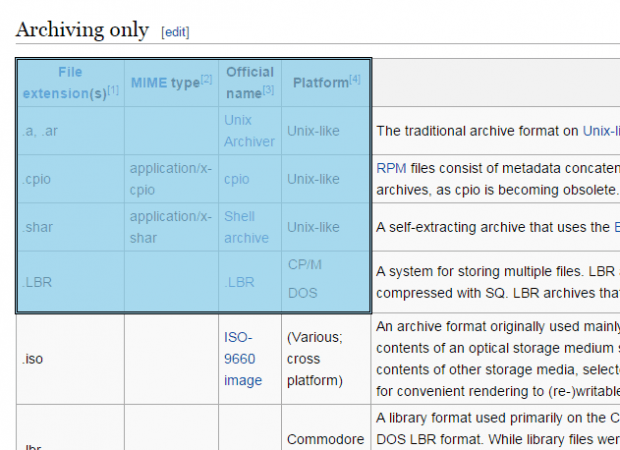When browsing in Chrome, you can highlight and copy an entire table but you cannot really select and copy specific cells, columns and rows. If you wish to select and copy certain data in tables just like the way that you do in spreadsheets, then you will need to look for a workaround.
The good thing is you don’t need to look any further. Just read the steps listed in this post to learn how.
How to easily select and copy rows, columns and tables in Chrome
- First things first, download and install the “Cellect” extension for Chrome.
- After adding Cellect to Chrome, you’re now ready to select and copy specific data from tables. You can select cells, columns and rows. Of course, you can still select the whole table.
- So what’s next? Simply find a web page or article with an embedded table. You can usually find these pages on Wikipedia.
- Once you’ve found a sample table, you may highlight and copy the entire table like usual or you may “double-click” to select rows, columns or individual cells. Just “Shift + click” to extend your selection.
- So that’s basically it. While still on its highlighted state, right-click on your selection and then on the context menu, select “Copy”. You may also use the standard “Ctrl + C” keyboard shortcut.
- Paste the data that you’ve copied to a spreadsheet and you’re done.
If you want to know more about how the Cellect extension works, just go ahead and watch this video below.

 Email article
Email article