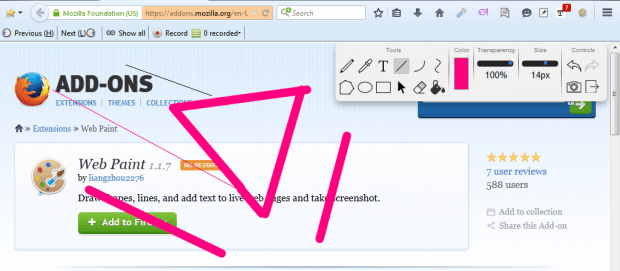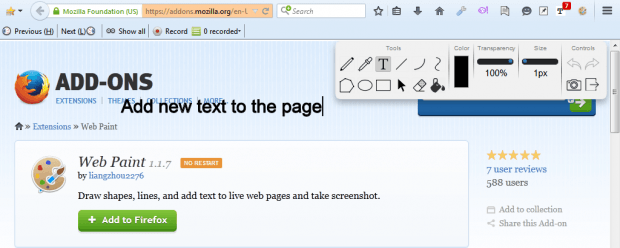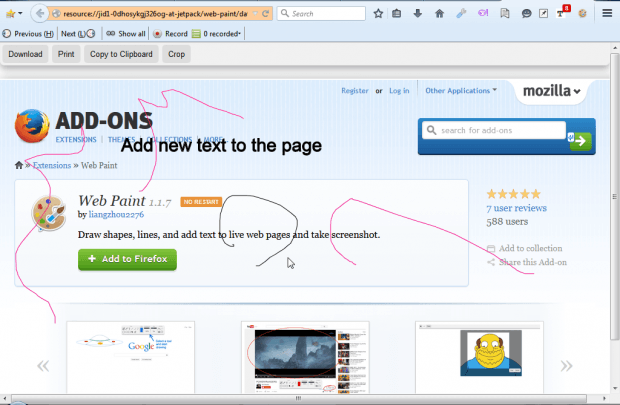If you need to annotate a website page, the Web Paint add-on for Firefox is something you can use. That’s an add-on which adds draw tools to the browser. With it you can draw lines and enter text on pages and then capture website screenshots.
This is the Web Paint page that you can add it to Firefox from. Press the Web Paint button on the toolbar. That will open the extension’s tool box shown in the shot below.
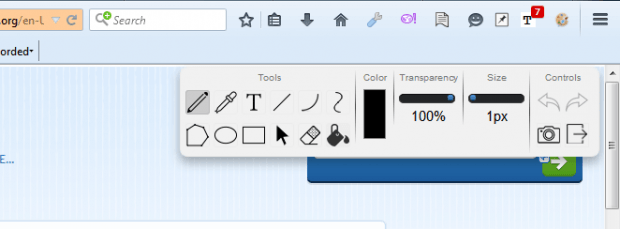 To scribble over the page, select the Pencil option. Click the Color box to open a palette from which you can choose other colors. Drag the size bar to adjust the pencil’s width. Press the Eraser button to remove the scribbles and anything else added to the page with the extension.
To scribble over the page, select the Pencil option. Click the Color box to open a palette from which you can choose other colors. Drag the size bar to adjust the pencil’s width. Press the Eraser button to remove the scribbles and anything else added to the page with the extension.
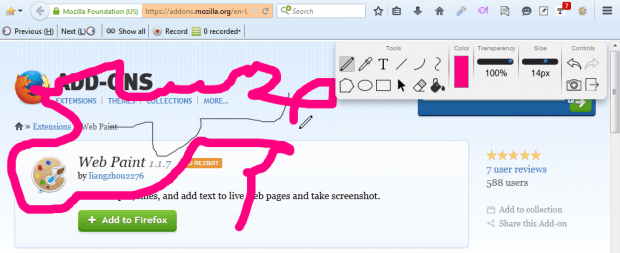 You can draw straight lines on the page. Click the Line button to draw a straight line on the page. Then drag the mouse over the page to adjust the line.
You can draw straight lines on the page. Click the Line button to draw a straight line on the page. Then drag the mouse over the page to adjust the line.
The tool box includes shape options. Select Ellipse or Rectangle to draw circles and squares on the page. With the Polygon tool you can draw other shapes.
To add text to website pages, click the T Text icon. Select a part of the page to add the text to. Then you can enter the text on the page, but the add-on doesn’t include any further options to adjust the fonts and colors.
In addition to its drawing tools, you can also capture website screenshots with Web Paint. Press the camera icon on the tool box to take a snapshot of the page as below. Then press the Download button to save it or Print to print the screenshot. You can also select a Crop option to cut out parts of the snapshot with.
Web Paint is an add-on that might come in handy if you ever need to annotate a website page screenshot. With it you can add text and lines to highlight areas of a page. Its camera option also provides an alternative to Windows’ PrtScn hotkey.

 Email article
Email article